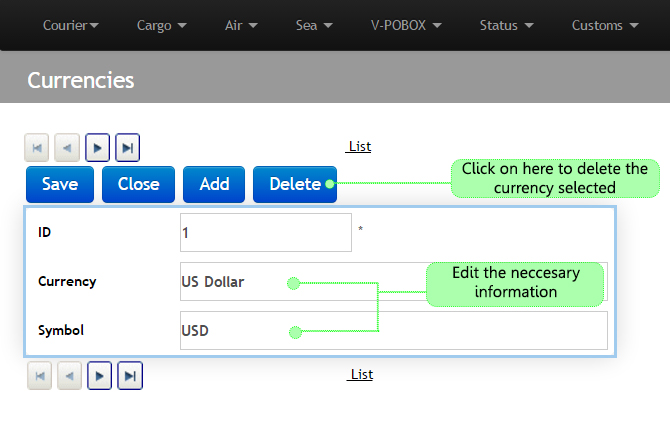4. Currencies
ControlBox ONE can handle different currencies of payment depending on the customer location. These currencies will appear in your waybills and receipts . To reach this configuration follow the steps as shown bellow:
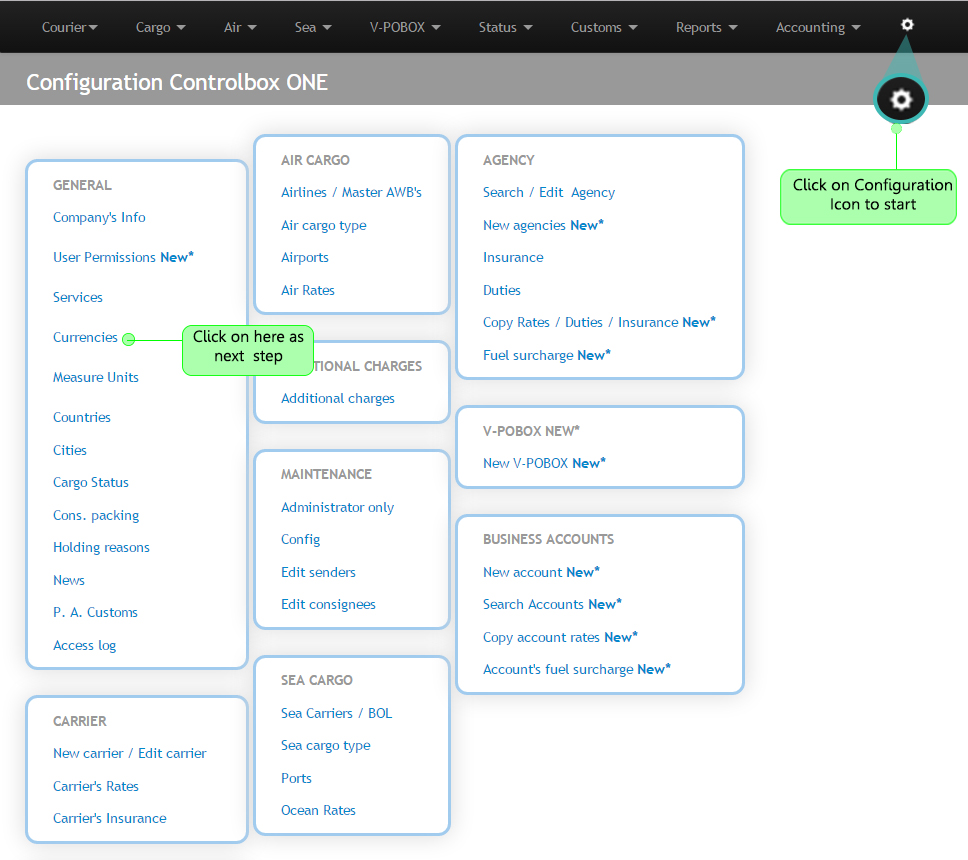
4.1 Once you click on Currencies the next screen will be displayed. It will show by default a list of currencies already created. Clik on Add to create a new currency or in case you want to edit a currency, click on the Number located on the left side as follows:
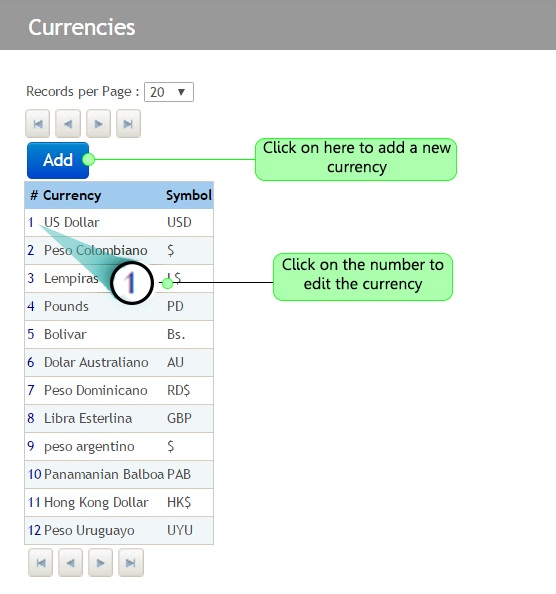
4.2 In order to create a new currency click on Add, then you will see the screen shown bellow. Fill the blanks according to the currency information and click on Save to finish, follow the next example:
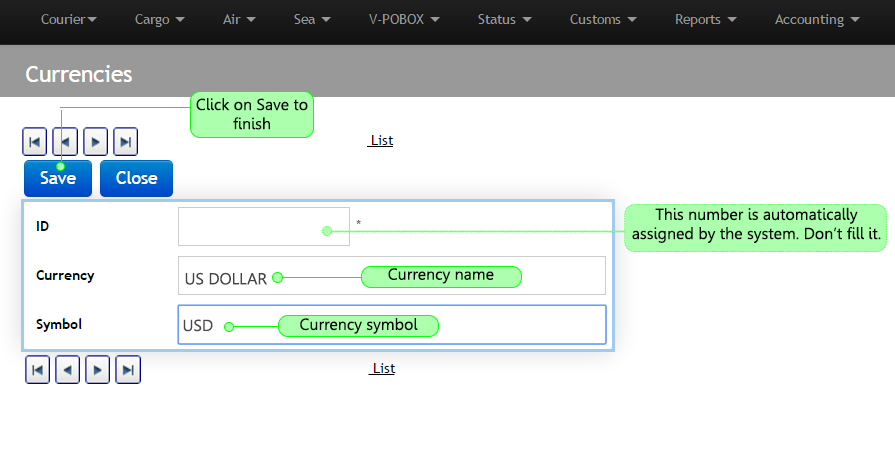
4.3 In order to delete or edit a currency, come back to the currencies menu (step 4.1) and click on the currency number. Then, click on Edit as shown bellow:
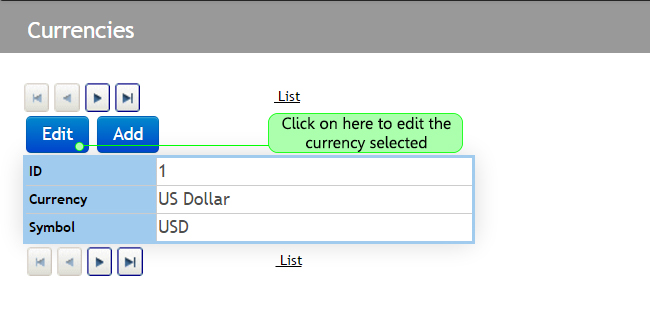
4.4 As last step, you will see the next screen in which you will be able to Delete, Add or Edit the currency. Finally click on Save, as follows: