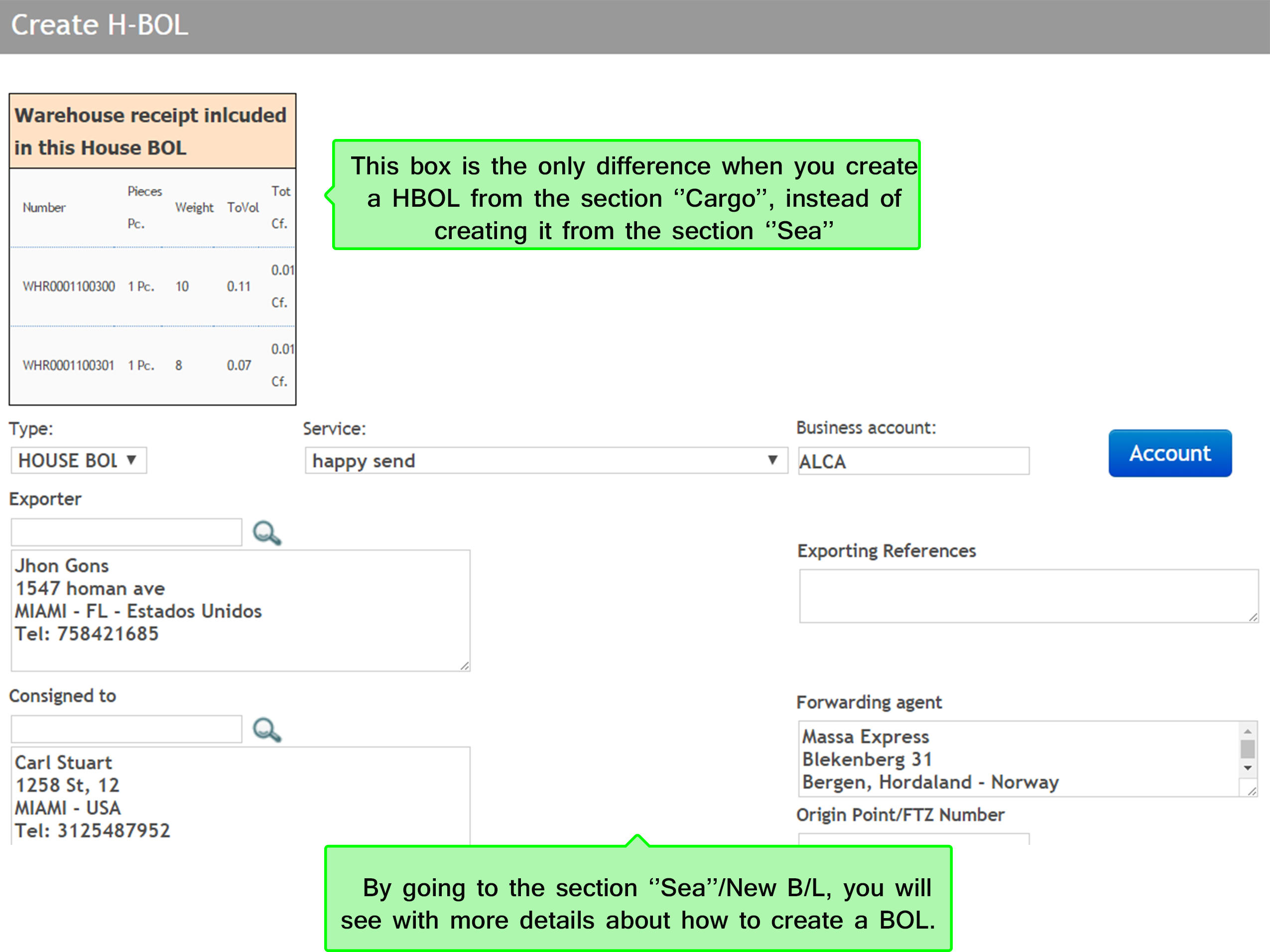1. New Warehouse Receipts
1.1 To create a new warehouse receipt go to the Cargo menu and click on New warehouse receipt (WHR) as shown bellow:
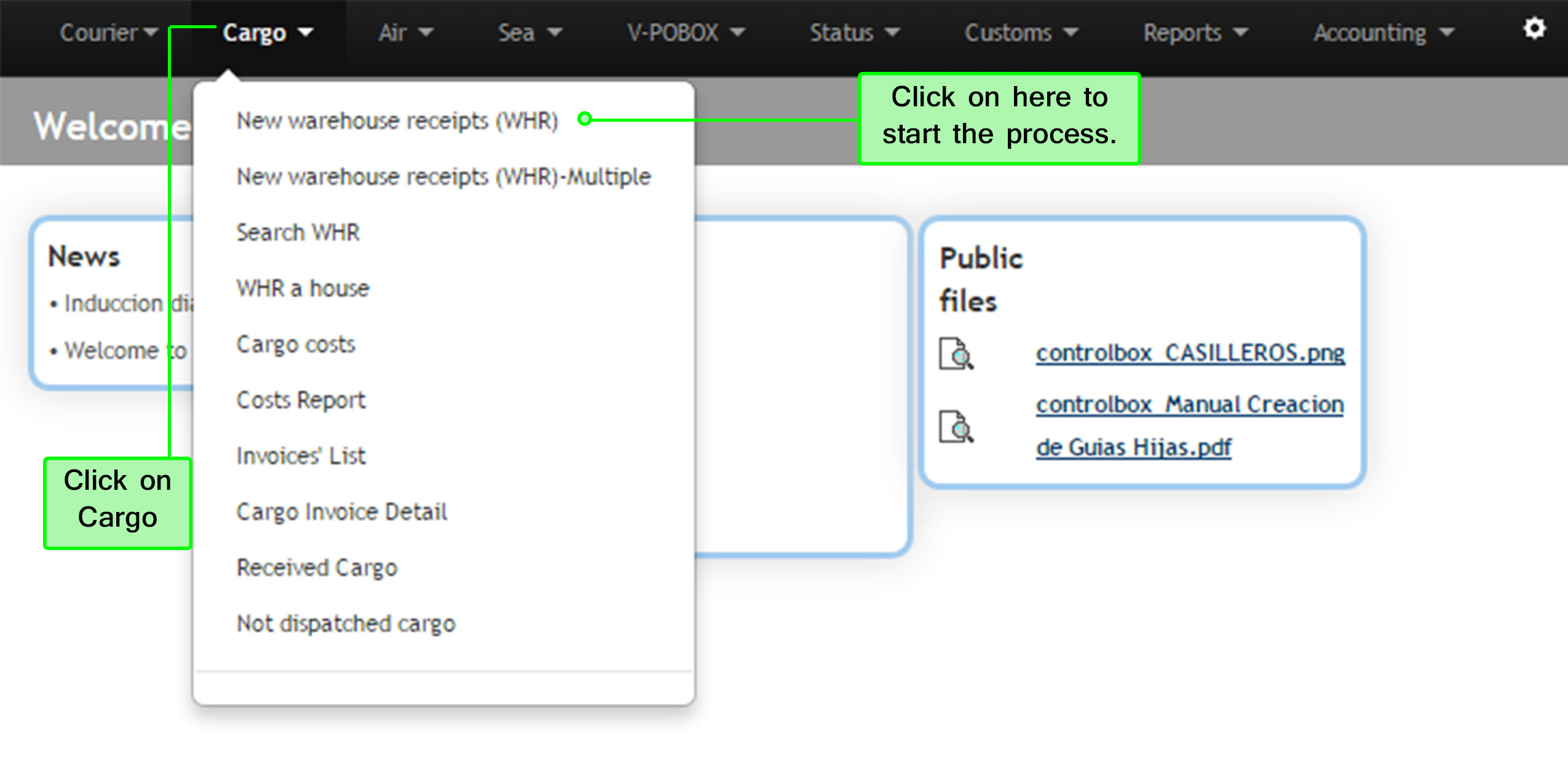
1.2 Here you should fill the blanks required according to your information. This receipt is similar to the Courier Waybill seen in the courier section, the difference is that here you don't have to add a service and you have an additional section where you can add a comment and select some options according to the package. Below the next image you will find explained some required information:
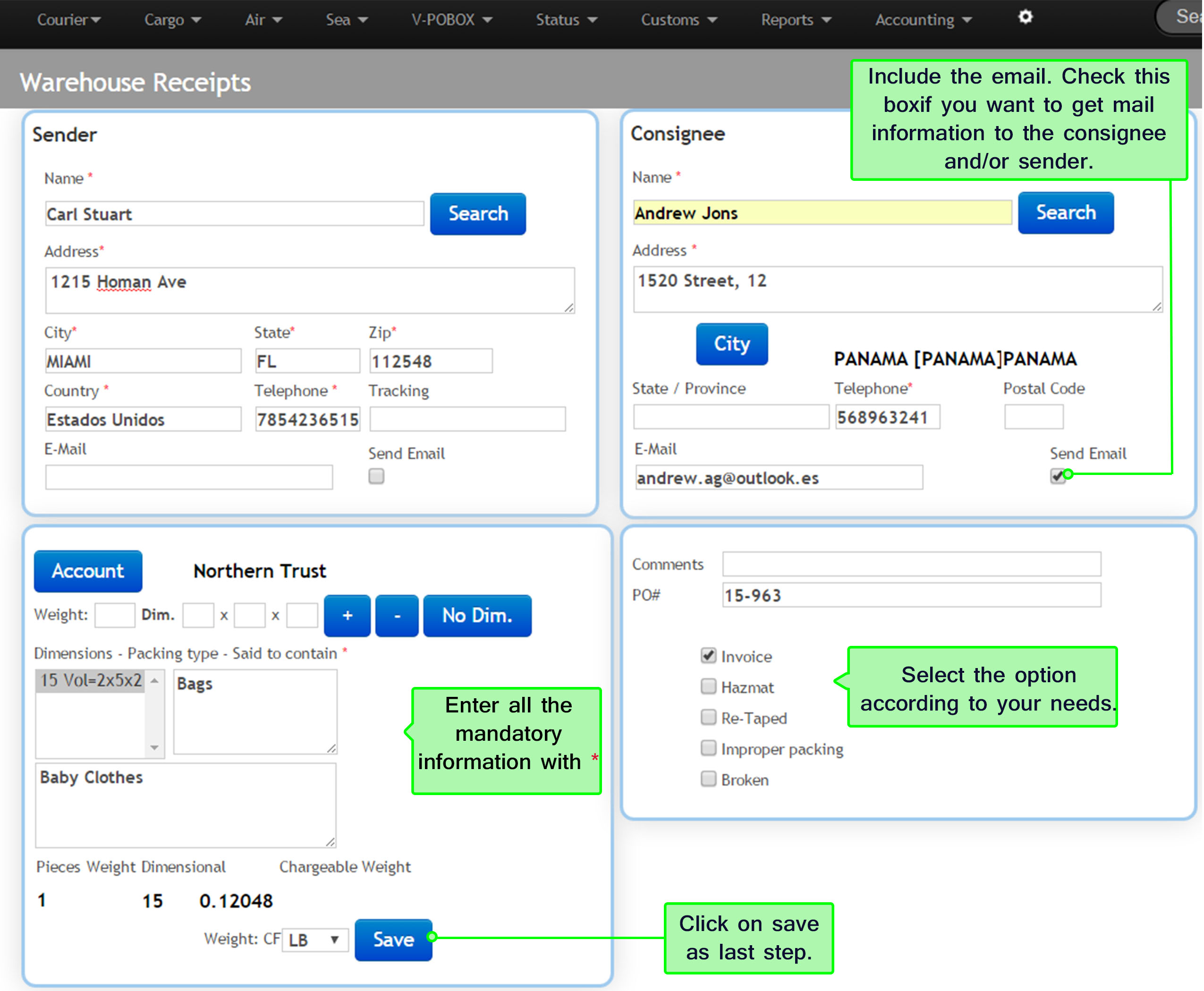
⇒Account: Add an account already created in case you need it.
⇒+: Enter the weight and dimensions details. You can also include a description of the contents of the cargo. More than one package can be added.
⇒Dimensional: It is this high dimensional weight calculated on 166 width by length
⇒Comment: Use this space in case you need to make an additional commnet on the charge or if you need to add the invoice number entering the warehouse.
⇒#PO: Purchase order or receipt number
1.3 After creating the Warehouse Receipt (WHR), the next screen will appear. Here you can choose any of these options which are explained below the image:
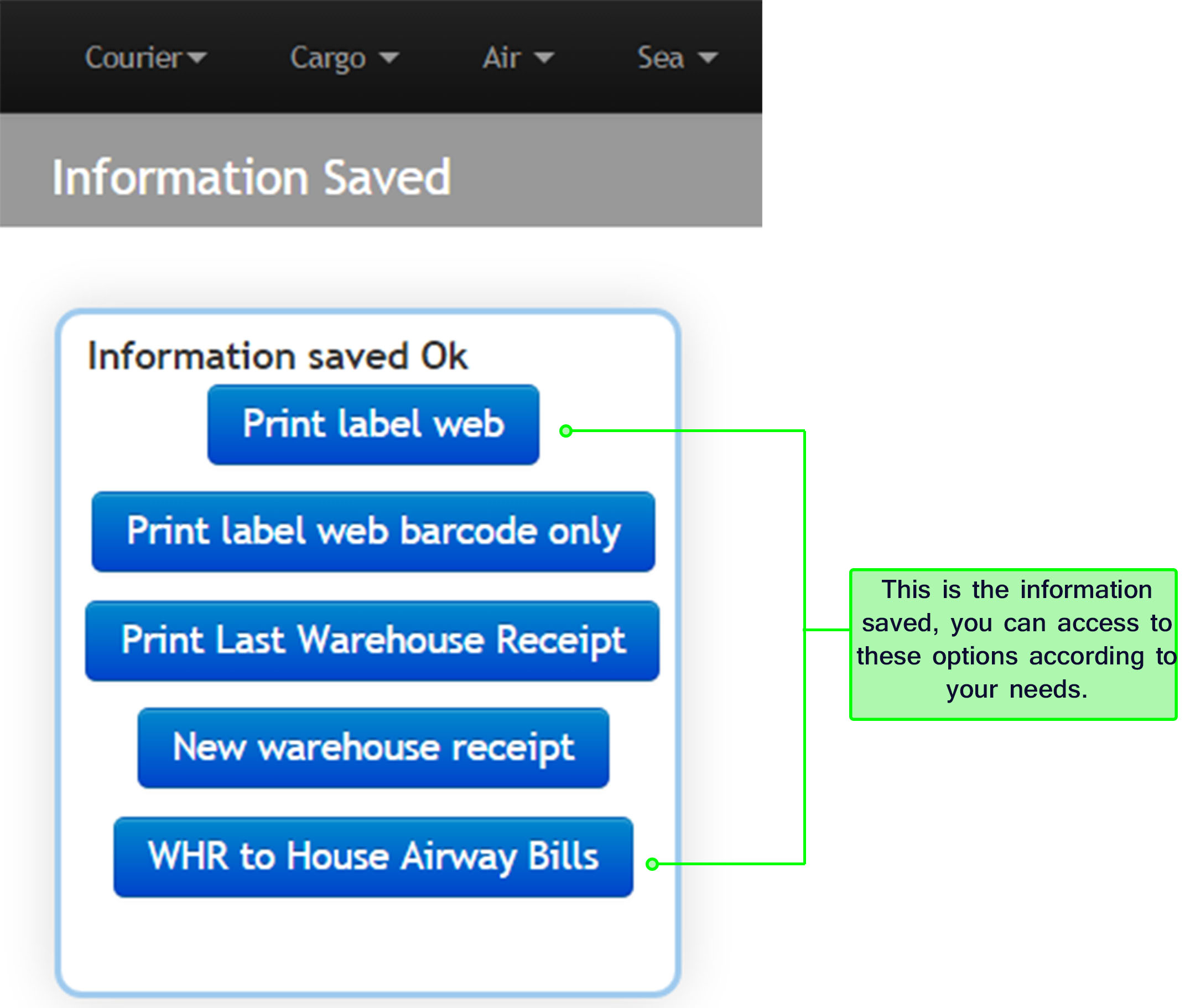
⇒Print label web: To print the information when the query is via website
⇒Print label web bar code only: Print the information with only the bar code
⇒Print last warehouse receipt:
⇒New wearhouse receipt: Create a new warehouse receipt
⇒WHR to house AWB: Once WHR is registered you can create House AWB
1.4 By selecting the option Print label web you may print the label, as an example look at the image below:
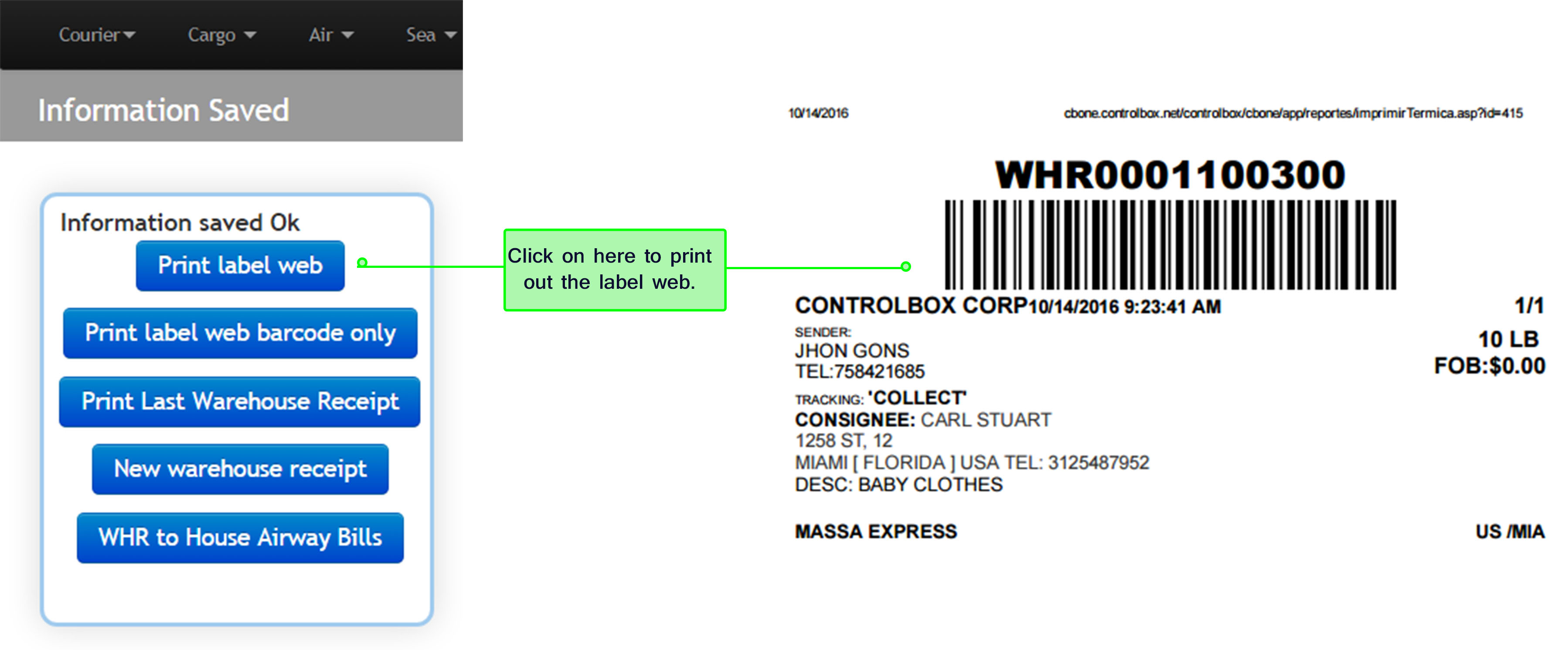 1.5 Selecting the option 'Print label web barcode only you may print only the barcode, as an example look the image below:
1.5 Selecting the option 'Print label web barcode only you may print only the barcode, as an example look the image below:
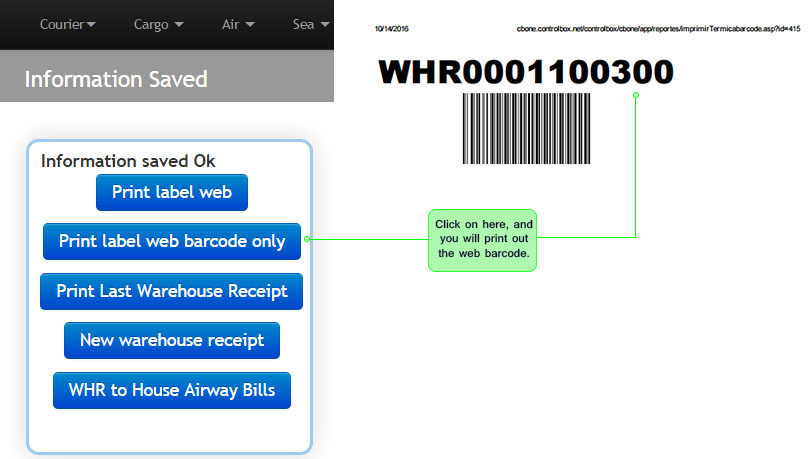
1.6 By clicking the option Print last warehouse receipt you may print the last receipt, as an example look at the image below:
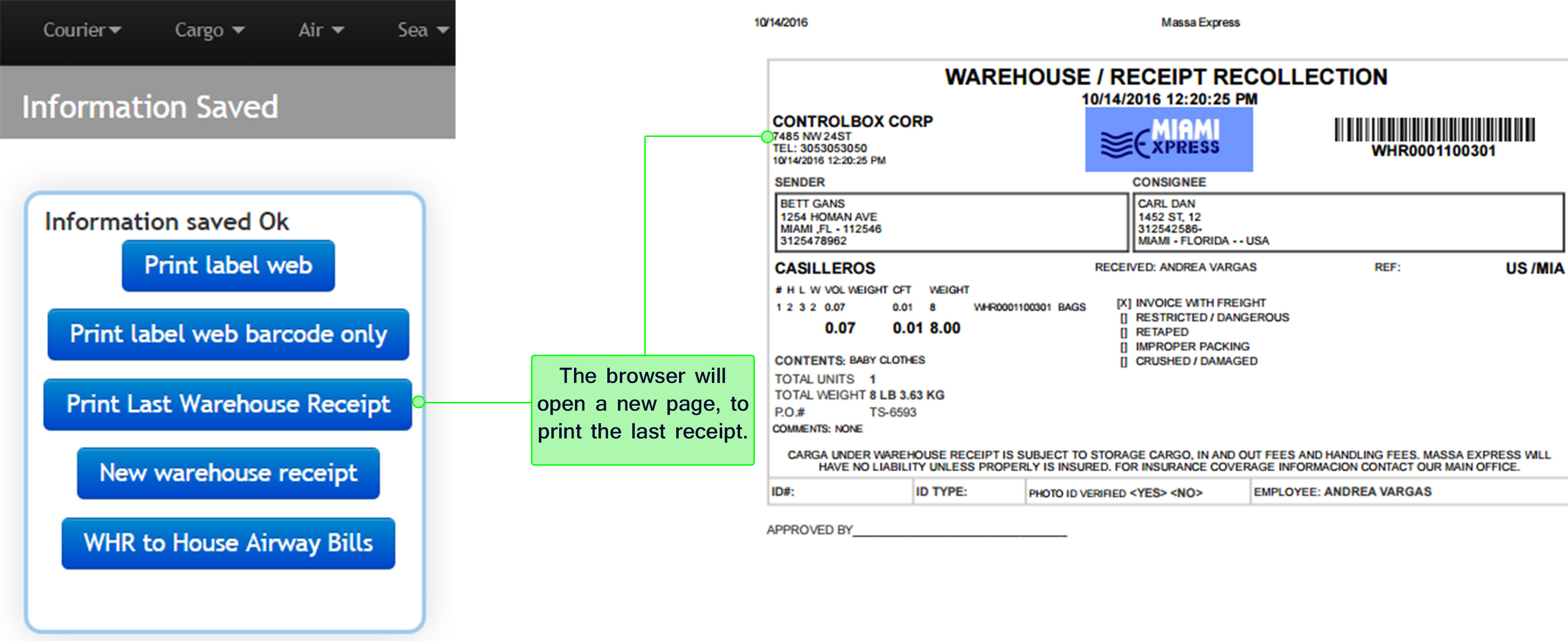
1.7 By selecting the option New warehouse receipt you may create a new receipt, as an example look at the image below:
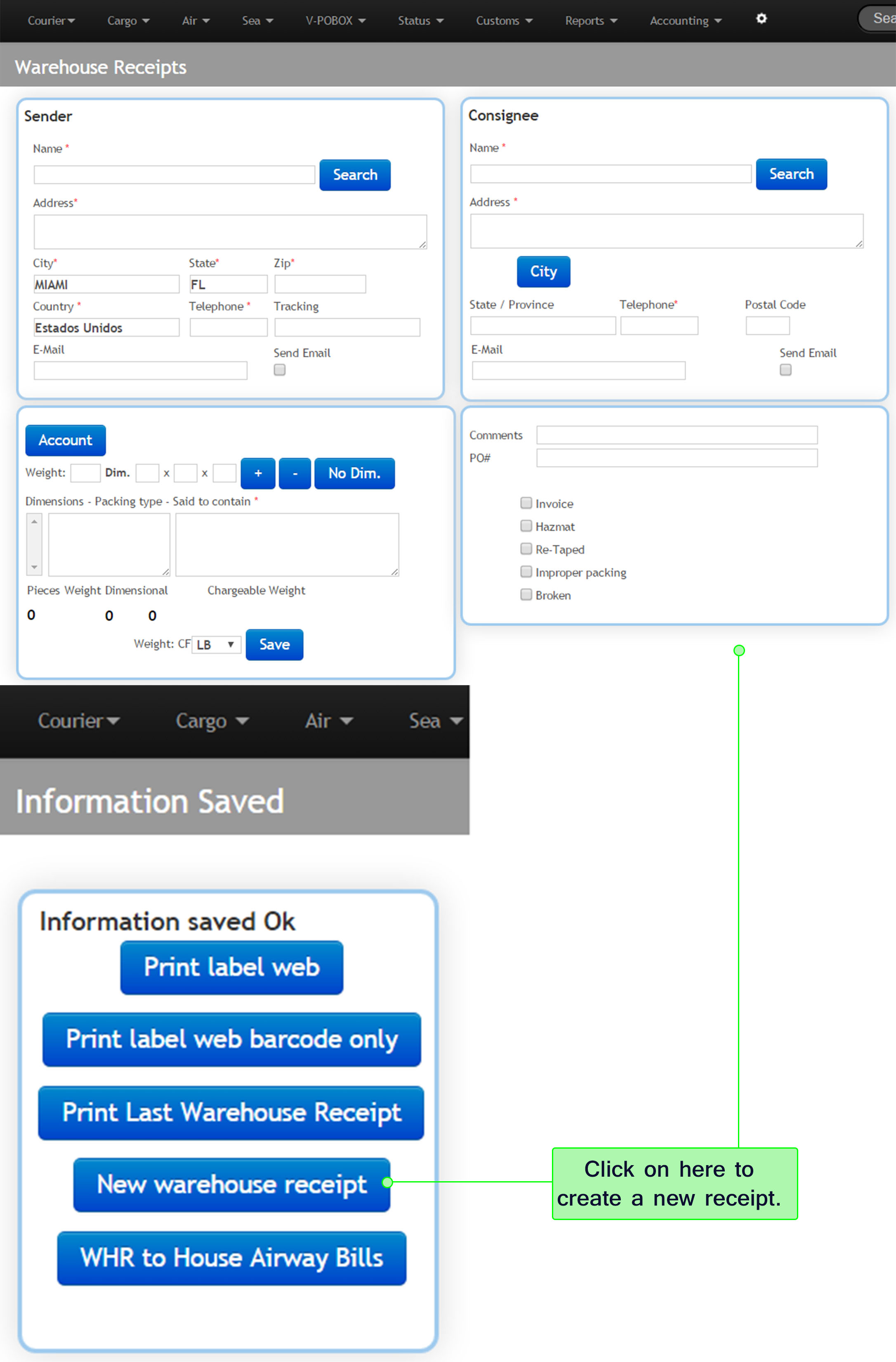
1.8 By selecting the option WHR to house Airway Bills you may convert a warehouse receipts to a House Air waybill, as an example look at the image below:
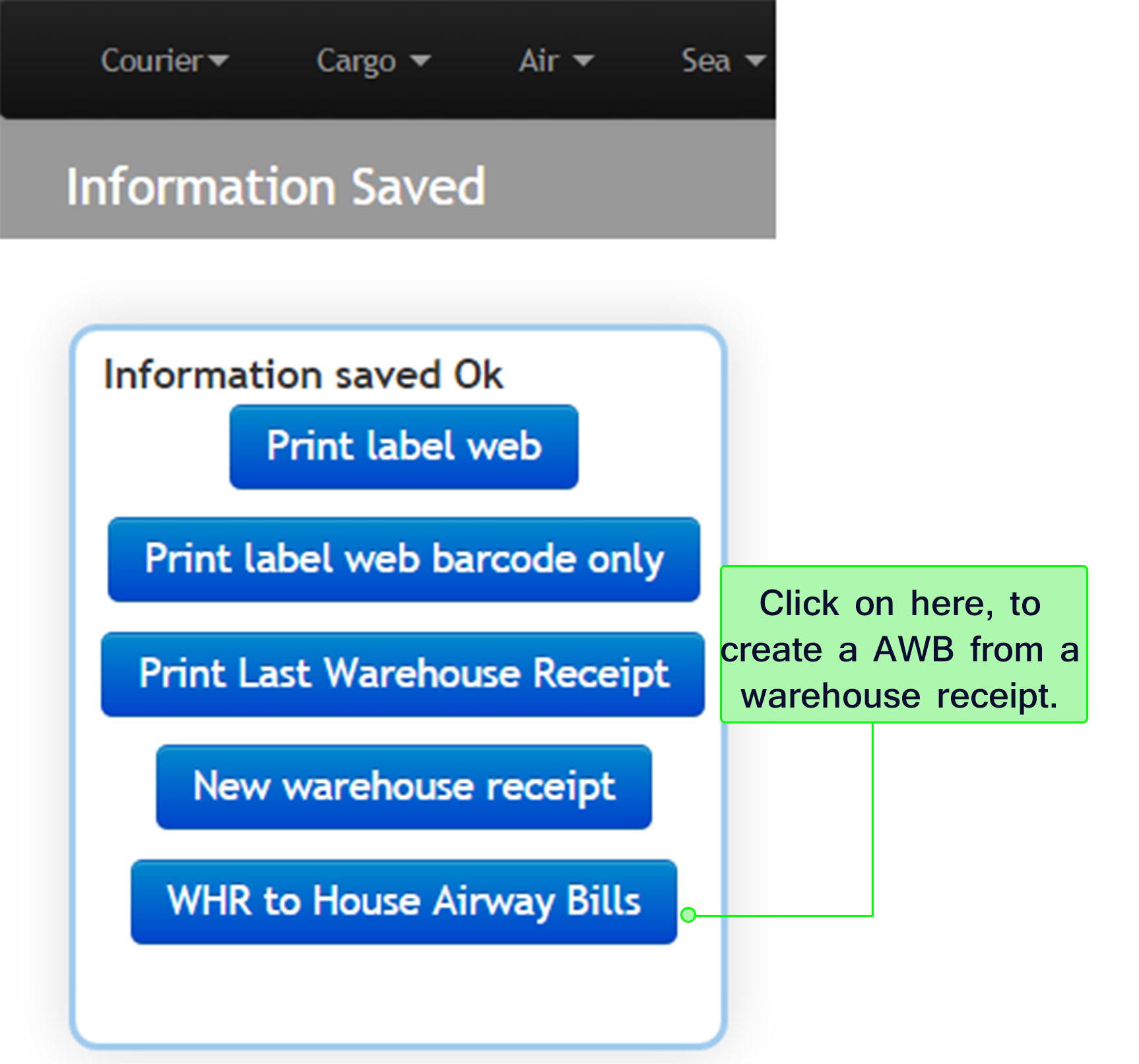
⇒ After clicking on it, a new page will appear. In this section you can search for a specific warehouse receipt by filtering range of date, sender information and other more. Otherwise the system will show by default a list of warehouse already created.
The first step is select the warehouse receipt to add, to do this please click on plus sign (+) located next to the warehouse receipt number as shown below. Then check both boxes to confirm the WHR; below the searching bar you can see all the warehouse receipts added.
After following the last steps you have a menu options where you can create a House Air Waybill (HAWB) or a Bill of Lading (BOL) from the warehouse receipt selection. These steps are explained later. The other options as Create a waybill and Create a warehouse receipt are additional options in this menu, already explained in previous steps.
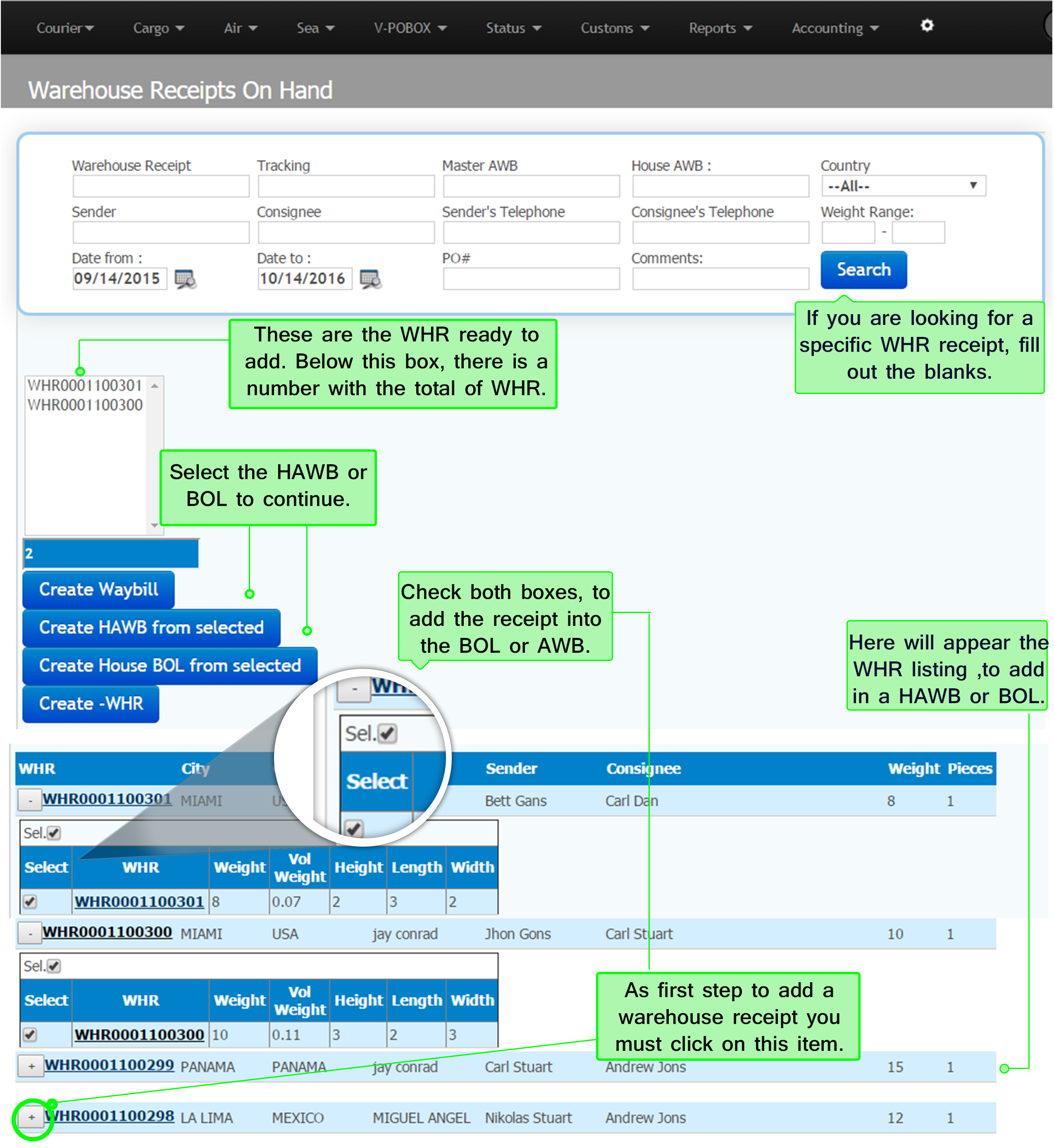
1.9 When you have already selected the warehouse receipts to add, you can click the option Create HAWB from selected to create the House Air Waybill according with the previous selection.
To see with more detail how create a HAWB, you need go to the section ''Air''/ New Master AWB, the only difference that you are going to see the box with the Warehouse receipts to include in the HAWB, the rest of the process will be the same.
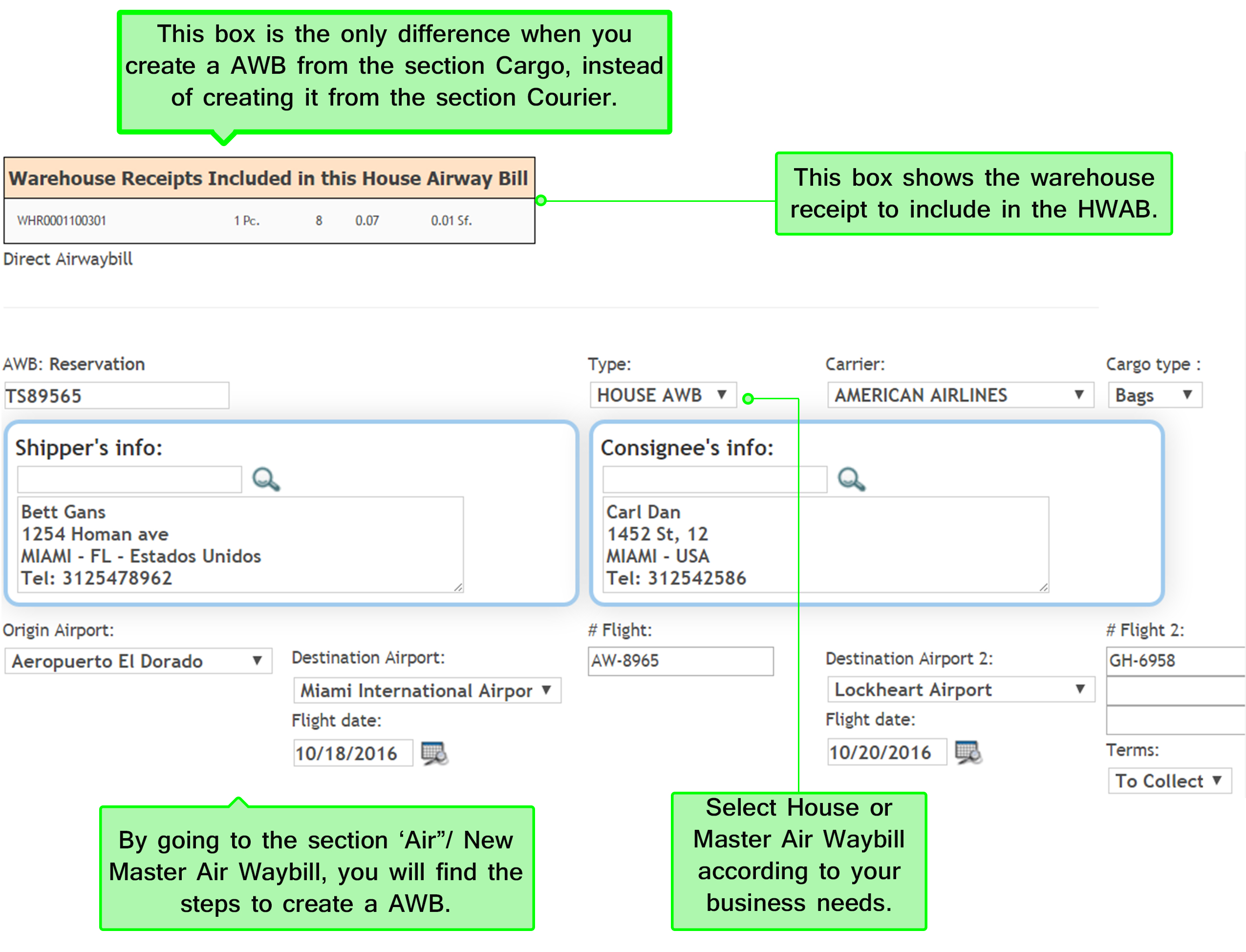
1.10 In case you need to create a Bill of Lading (BOL), you should go to the section Sea/ New B/L. and follow the same process, the only difference that you are going to find is the box with the description of the warehouse receipts to add into the BOL.