6. Cost report
6.1 To start a cost report you need go to the main menu and click on the section Cargo, then select the option Cost report as shown bellow:
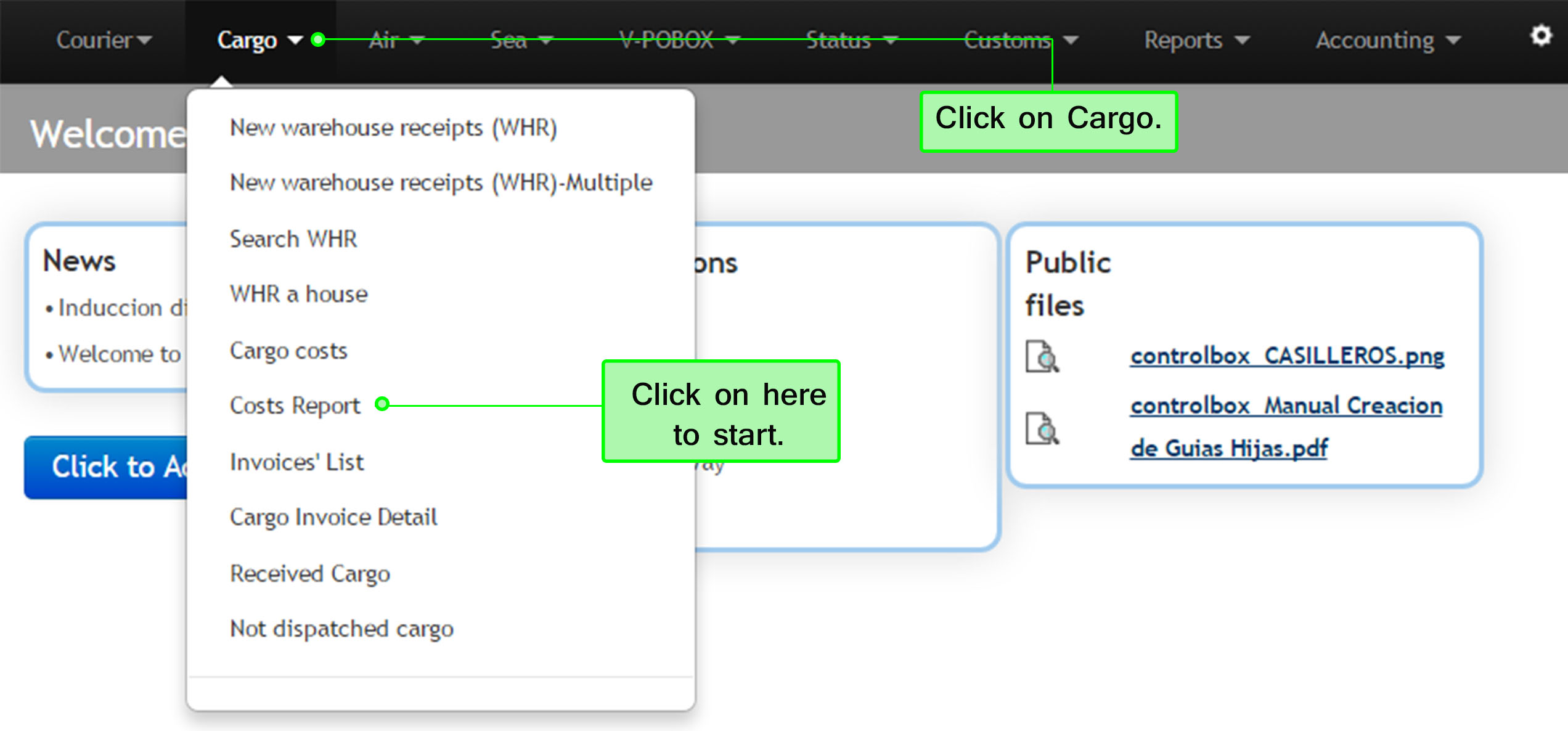
6.2 Here you must select the cost report created in the last section (Cargo costs), then click on Create Invoice from selected to continue the process. In case you want to delete the report just click on the Trash Icon located on the right side, you can also print out the cost report with the PDF icon. The image below shows this process:
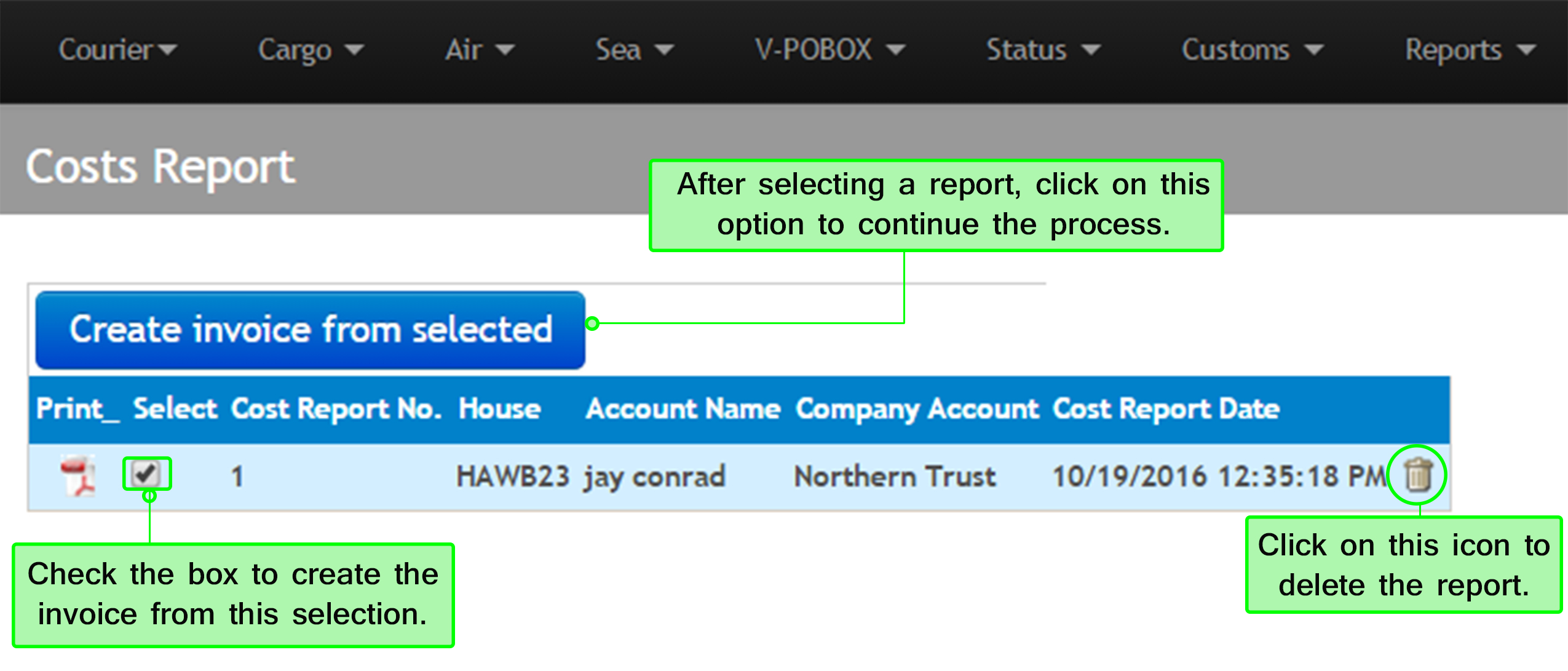
6.3 In this option you can create an invoice from costs, the description of the costs added in the last section will appear here. Do not forget to select the payment type to collect the new cost added. As last step click on Save, as follows:
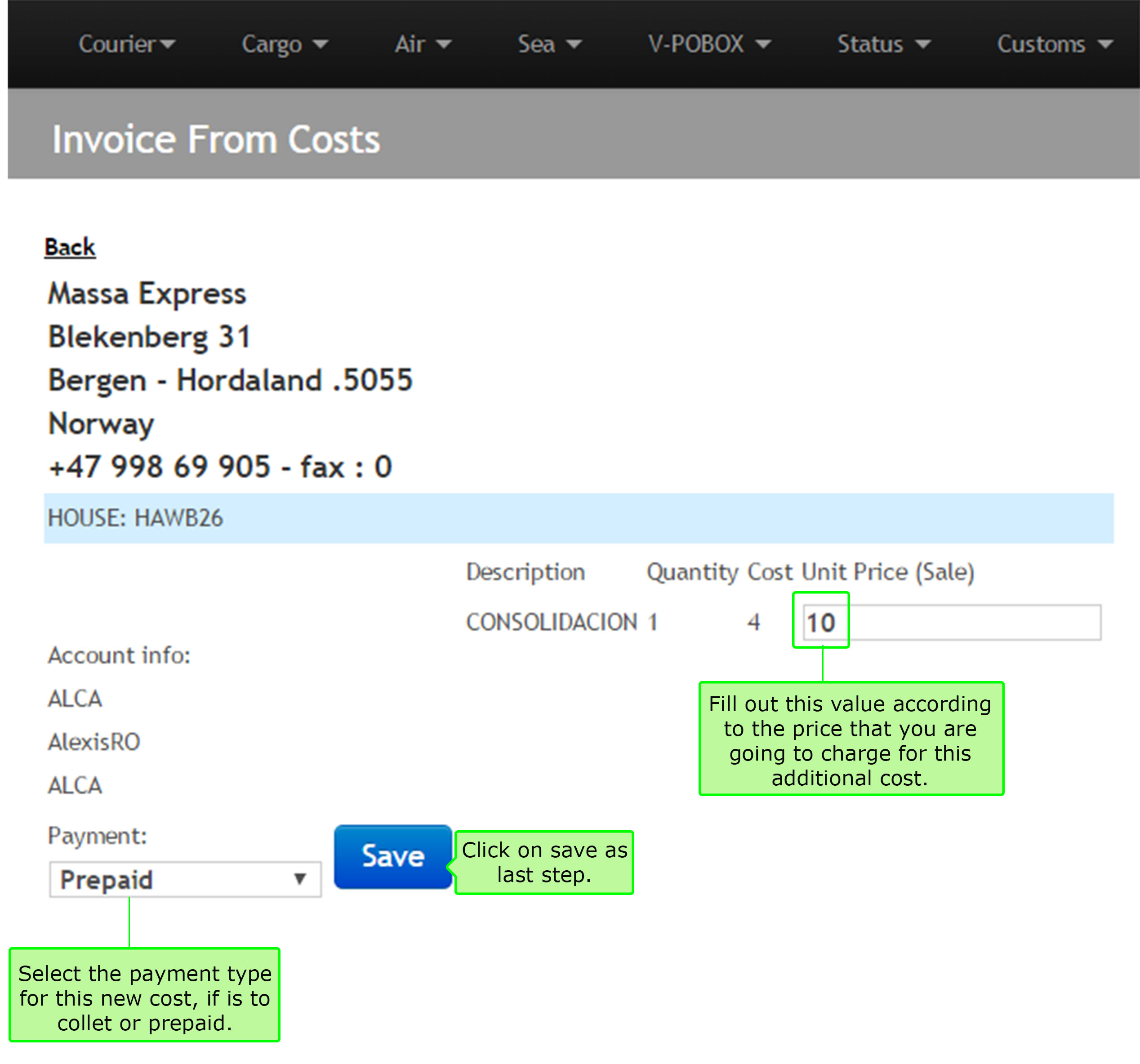
6.4 Now the system will show the new cargo invoice created in the last step, to delete the invoice click on the Trash icon located on the left side, to print it out click on the PDF icon located on the right side and by clicking on PROFIT you will see the gains report, as follows:
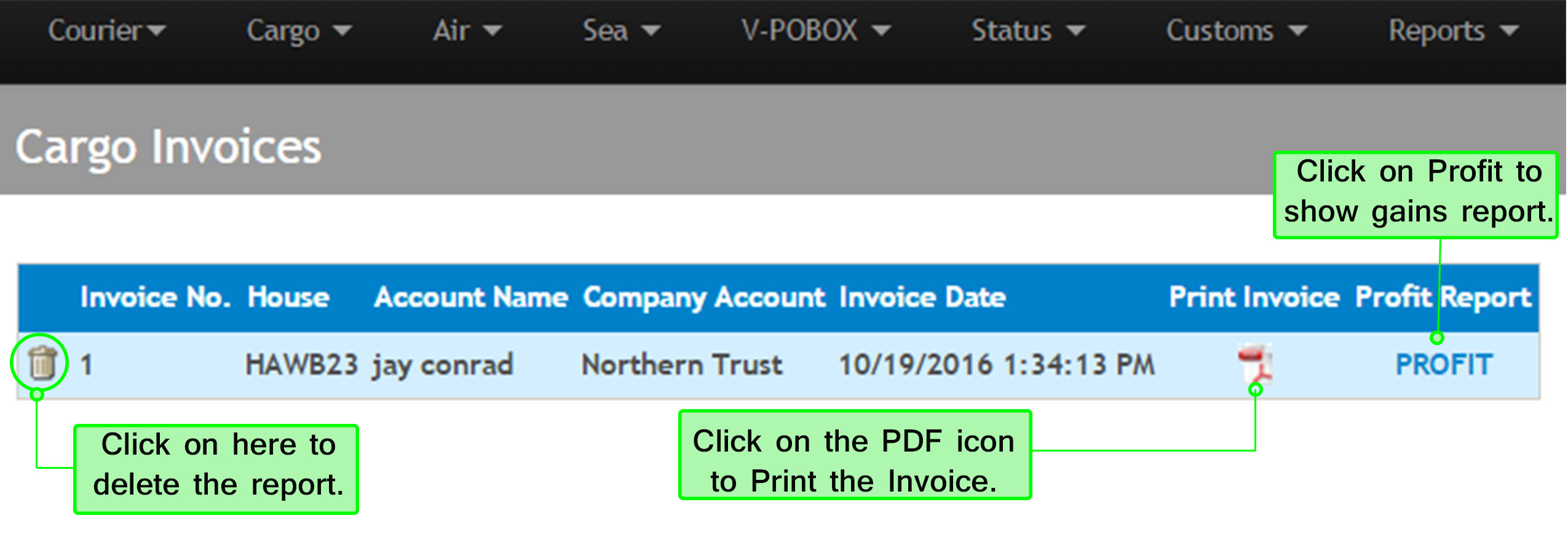
6.5 If you click on the PROFIT option the browser will start downloading an excel file, sometimes the computer is not configured to open this kind of documents, in that case you need to go and open a new excel file and from the program open a new file, then in the download section you must select open all documents and there you will find the ControlBox file.
When you open the excel file, you will see the gains report as shown in the following image:
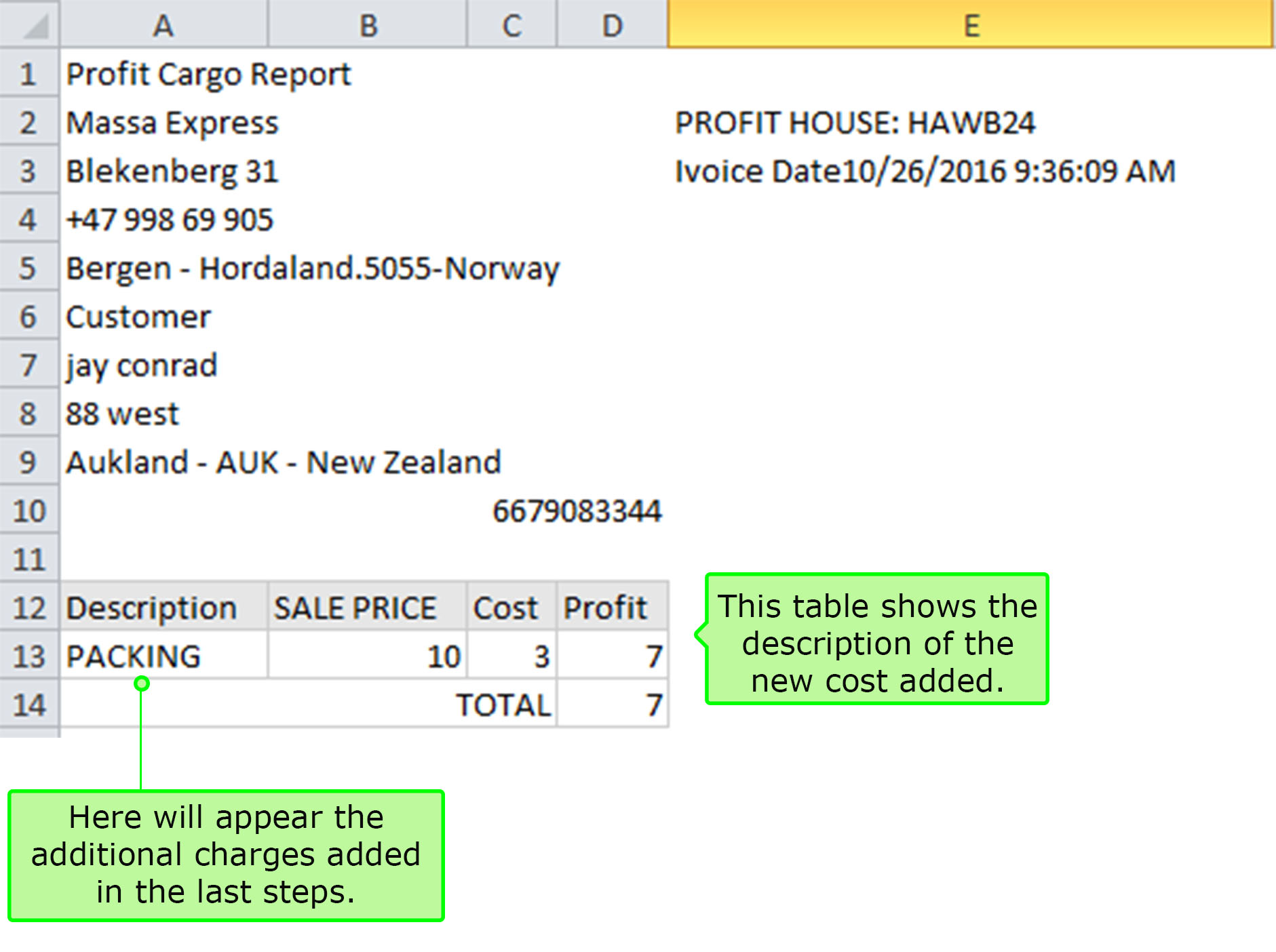
⇒ The purpose of this table is show the difference between the cost and the sale price of the cost added,including the additional charges recently added.