2. Waybills to Waybill
2.1 When you receive different packages for the same consignee in different days, you can group the courier waybills in one, The purpose of this is create only one shipment to the consignee instead of many. The new grouped waybill will replace the other waybills, those will automatically change your status to cancelled.
The following screen will show you how to access to this option:
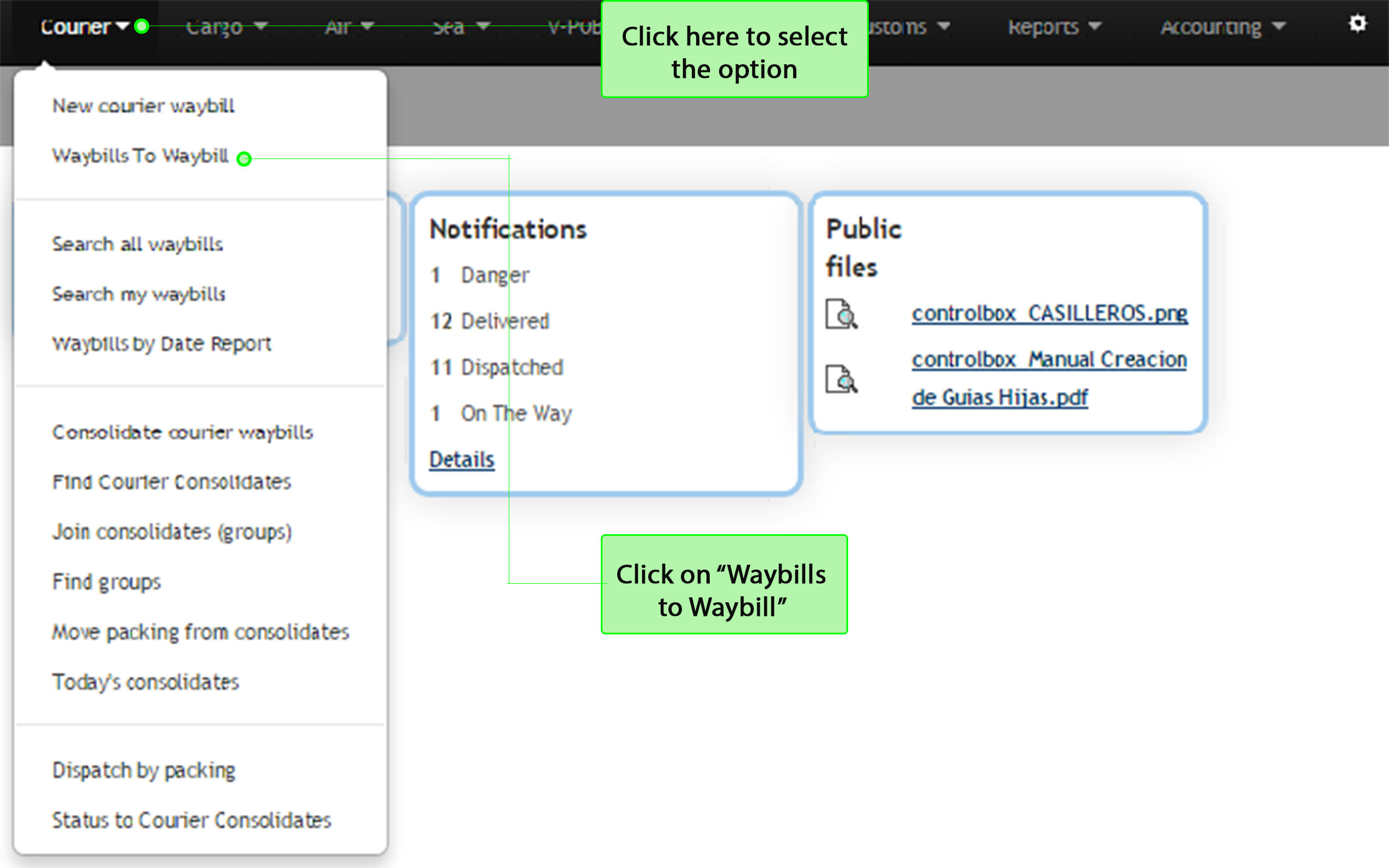
2.2 There are different text boxes and you must pick the blanks to fill out according to your searching needs. Before clicking on Search, enable the Grouped Waybills option in case you want to see the Waybills already grouped.
Now the system will show the courier waybills according to the requested information, then you must select all the courier waybills that you want to group and finally click on Process to edit the new grouped Waybill.
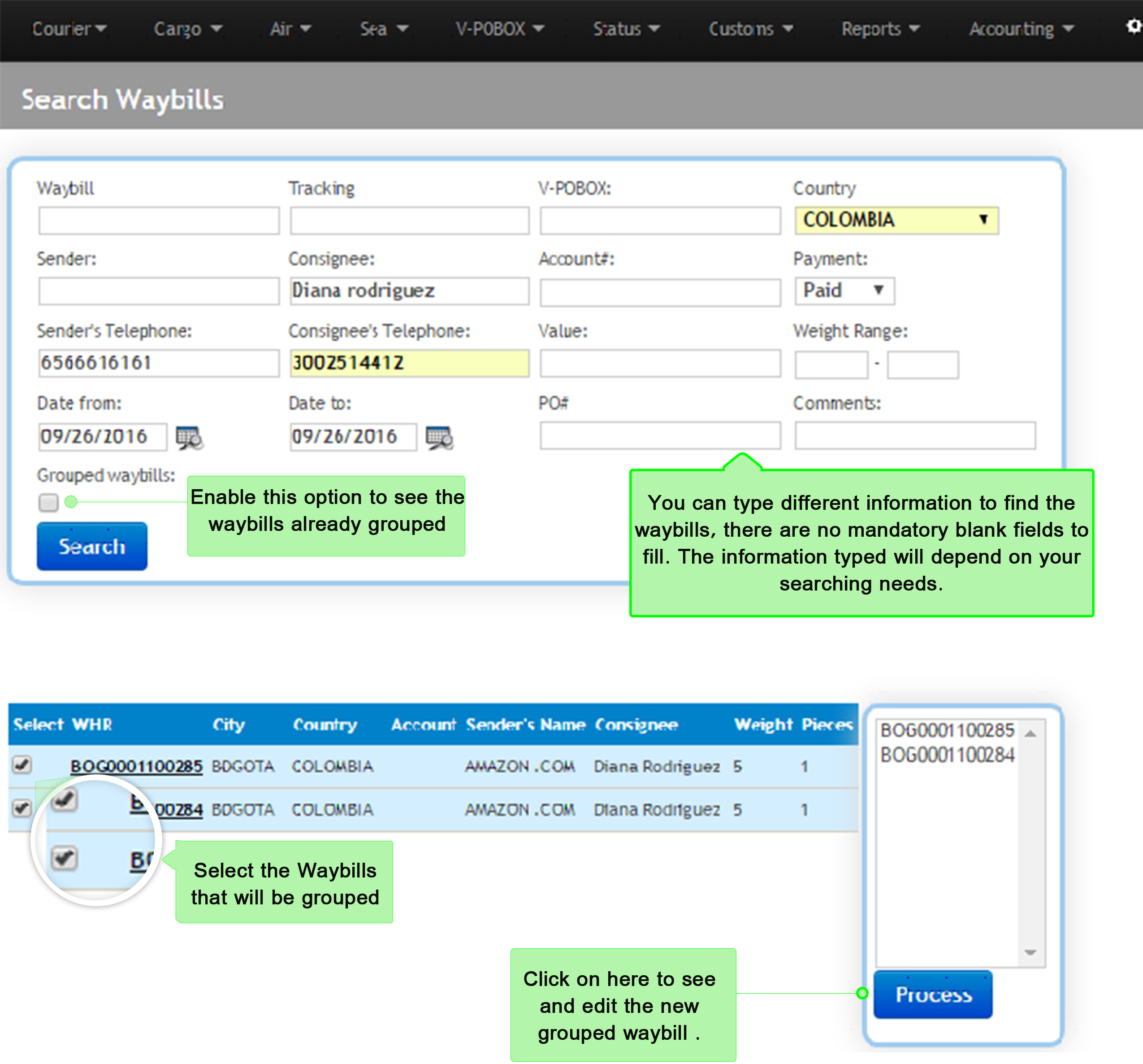
2.3 Once you process the information in the last step, the system will give you the option to edit the new grouped waybill and you can add additional data such as insurance, charges, consignee information and declared value.
Every time you edit a courier Waybill you must click on Calculate to update the new information and click on Save as last step.
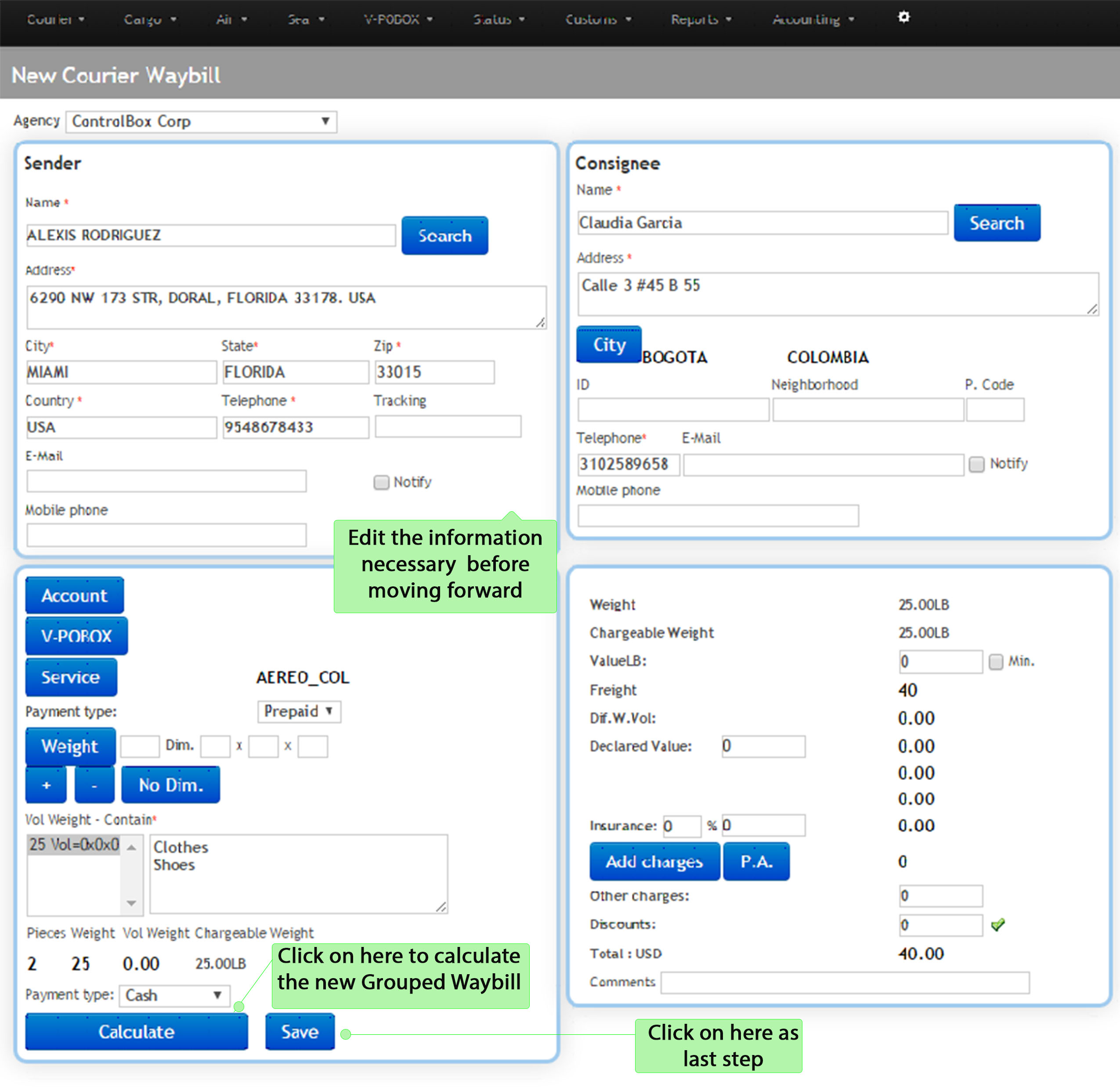
⇒When you save the waybill, the process will be the same as shown in step 1.6 (New courier waybill)