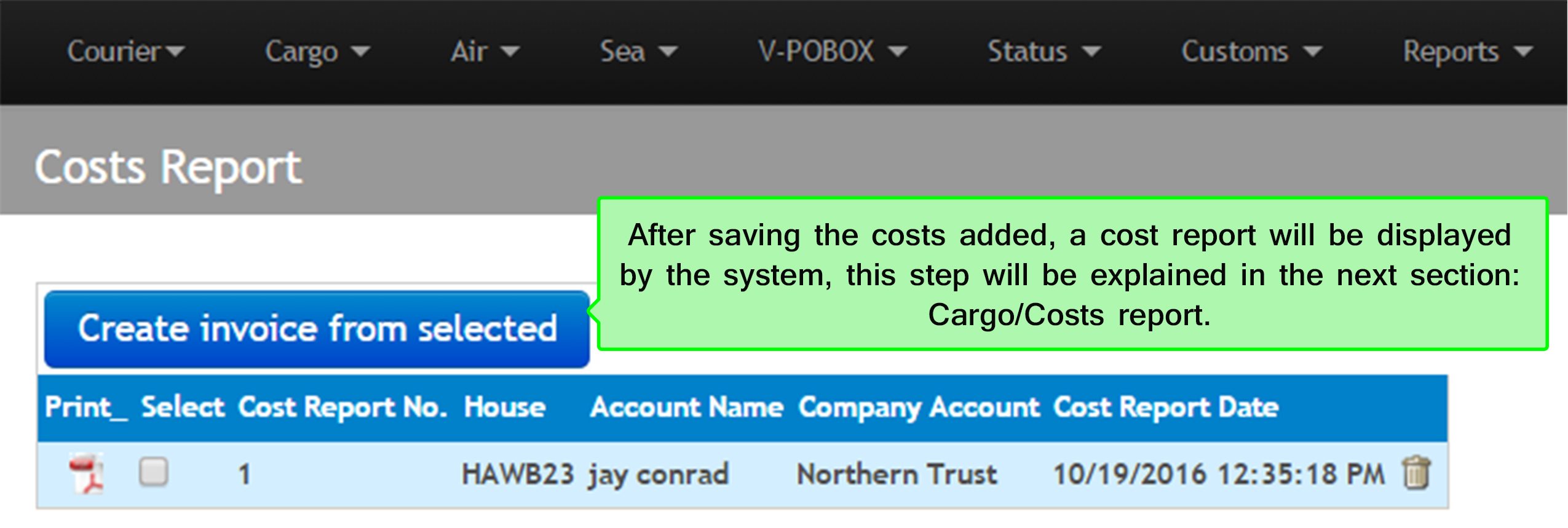5. Cargo costs
5.1 In this step you can charge new additional costs, to see how to do it follow the next steps:
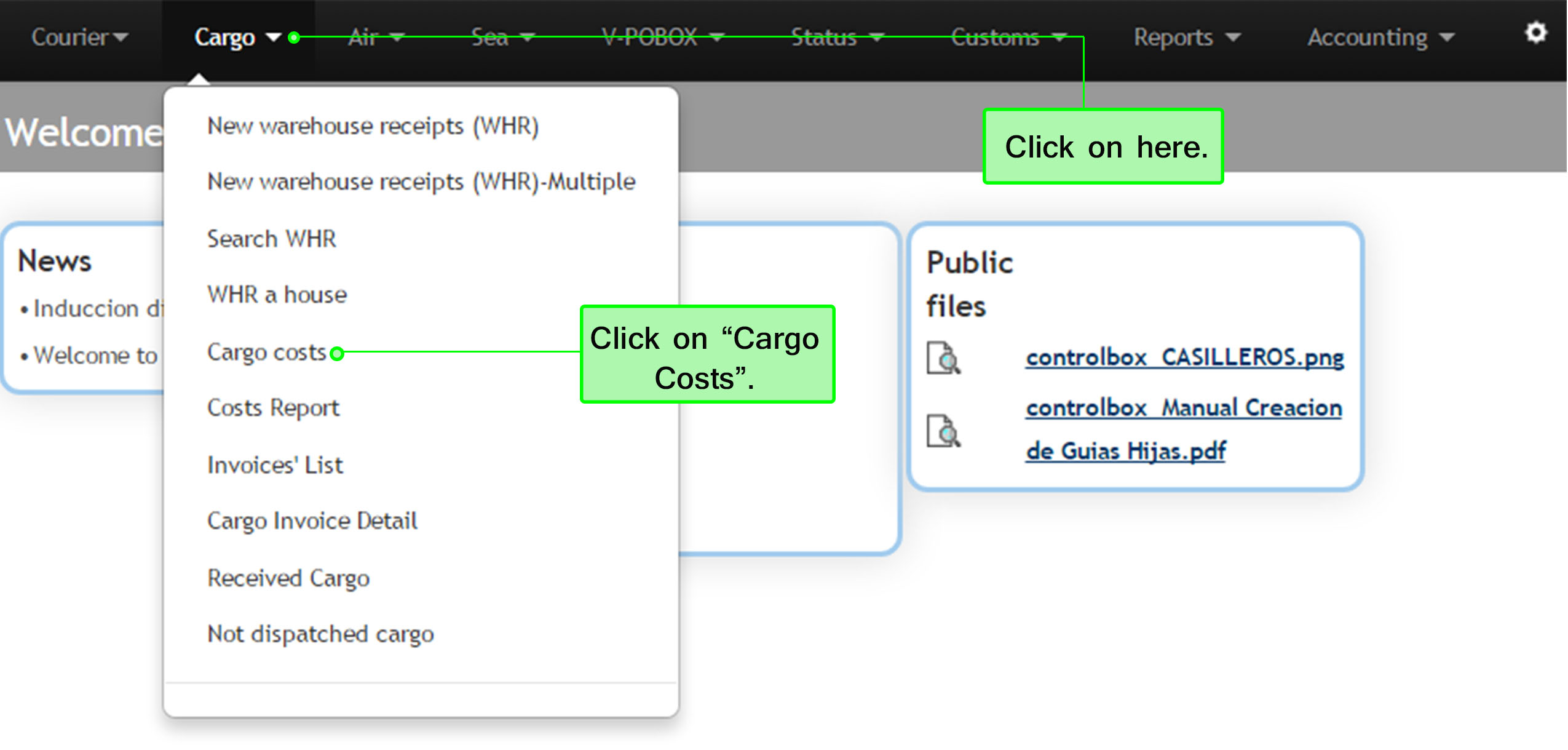
5.2 After selecting the option Cargo Cost you will see the following screen, where you must apply the search fields which bring results HAWB's associated accounts, click on Search to find results. When you click on the button Create costs from selected you can calculate fees from one account based on the charges from a HAWB.
Before clicking on the button, you need to check the HAWB box that you are going to add costs. Follow the instructions as shown in the image below:
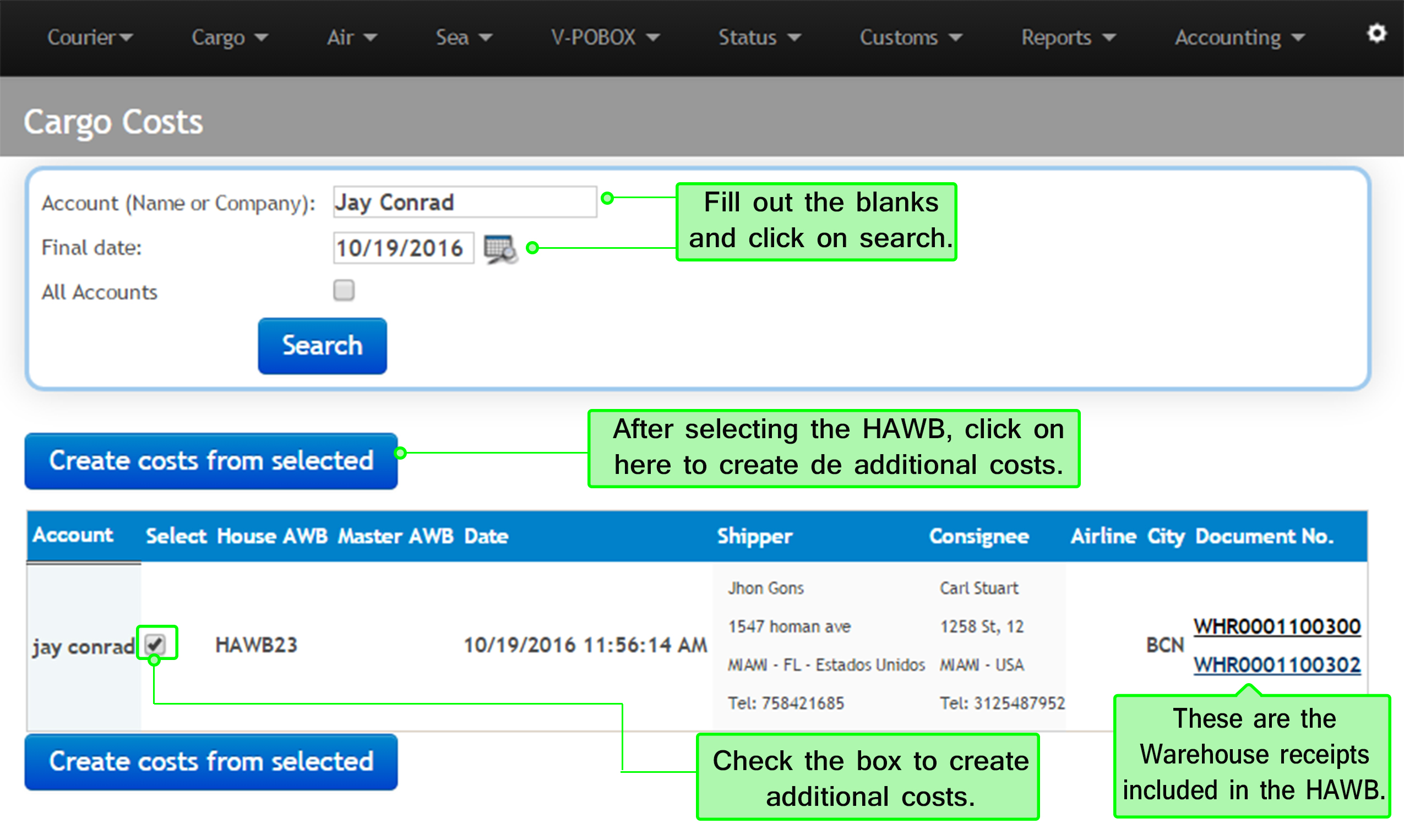
5.3 By clicking the option Create costs from selected as we explained before, the system will open a new window, click on the button Add charges to add additional costs to the HAWB. The next step is select a concept that explains why you are adding a new cost and also fill out the blank value of this additional cost. You may add as many costs as you need, when you finish adding the costs, click on the button save as last step:
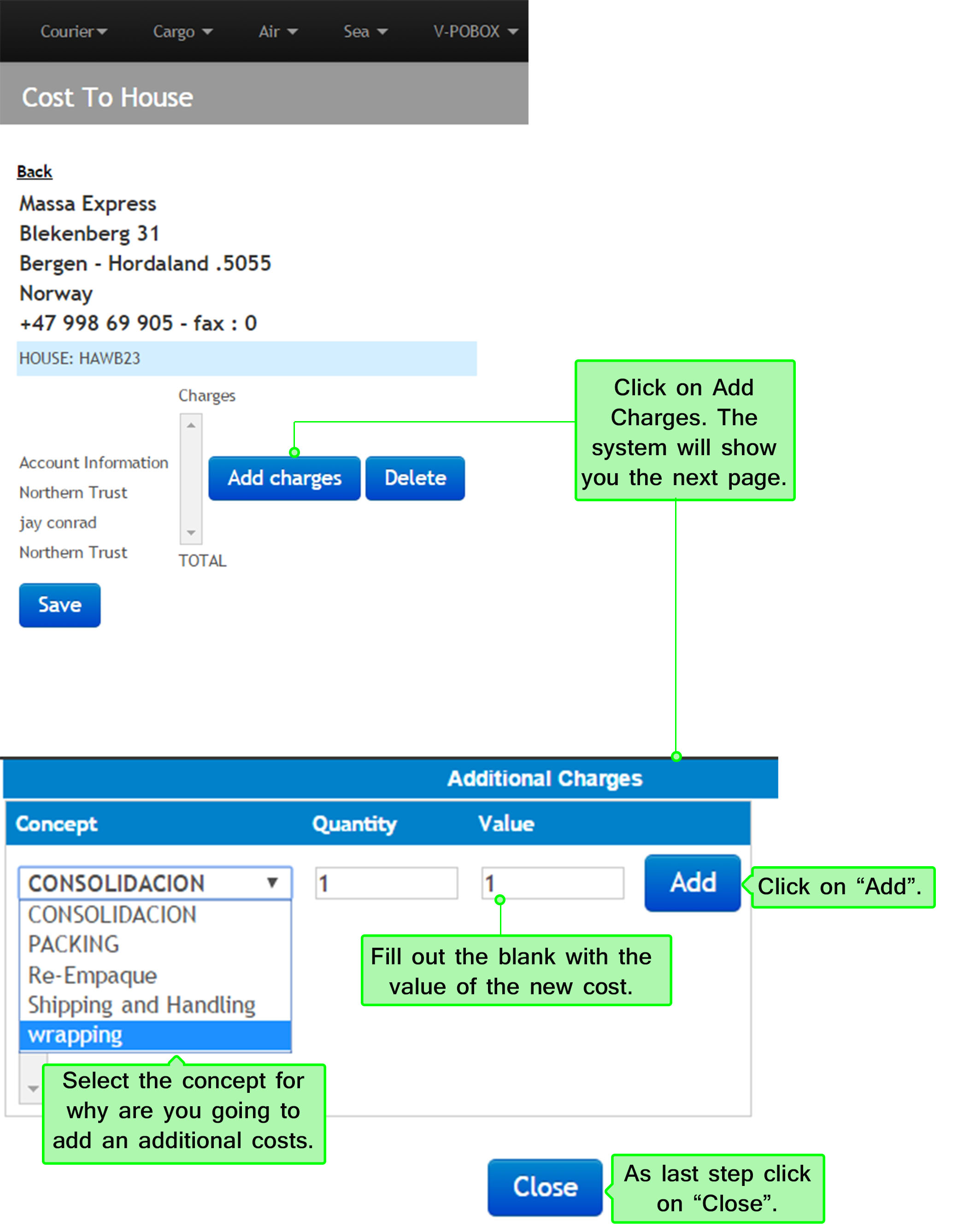
5.4 When you save all the costs added, the system will take you back to the initial page, in the box shown in the image, the system will display all the new costs added and the total of those. If you need to add o delete costs, you only need to click on Add Charges or Delete. Click on save as last step:
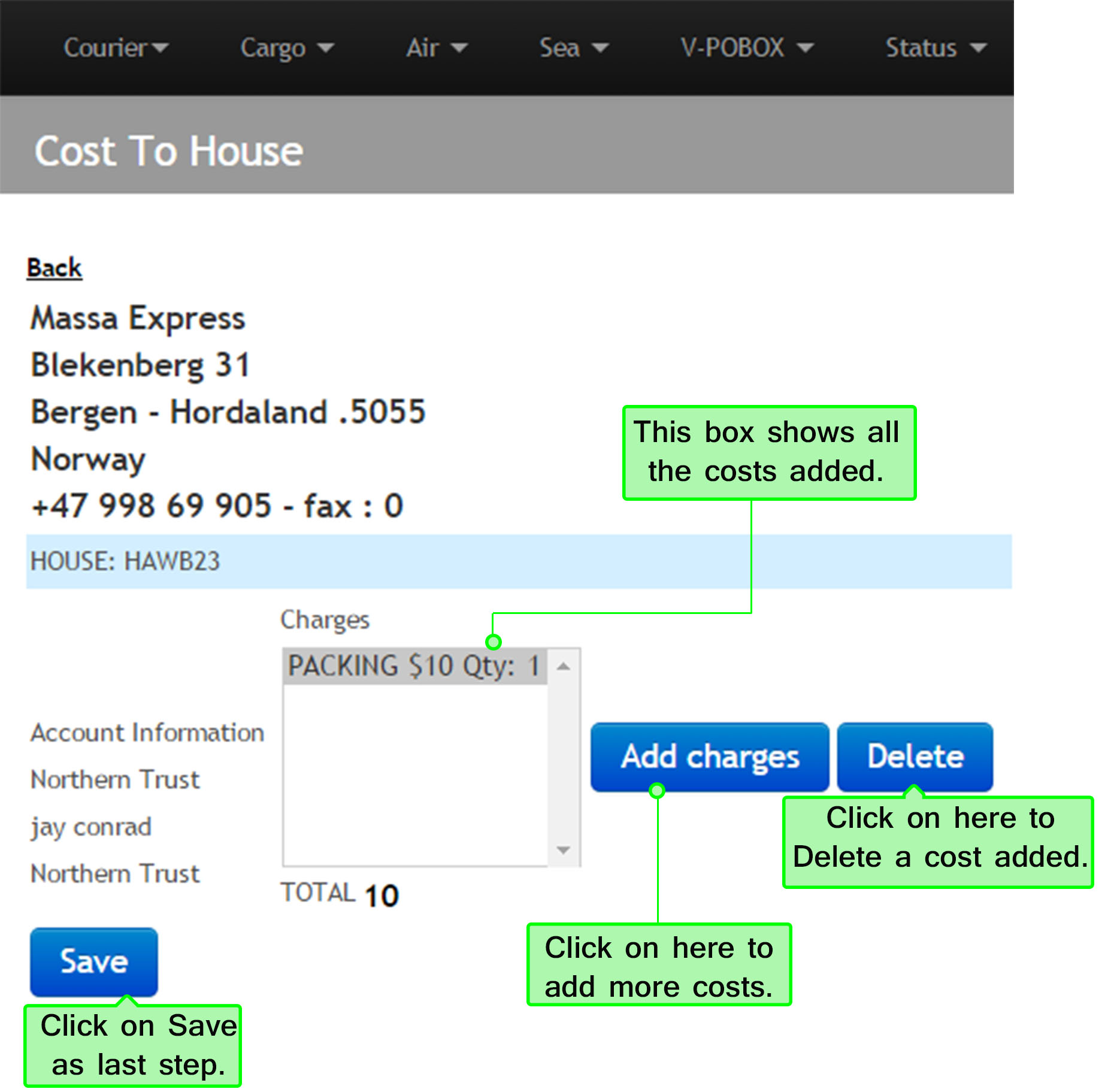
5.5 After clicking Save, this new page will open with the costs report; which you will see explained in the next section: