3.Search WHR
3.1 In this section you will learn to search for warehouse receipts previously created . To start you need click on the Cargo section and then click on Search WHR, as shown bellow:
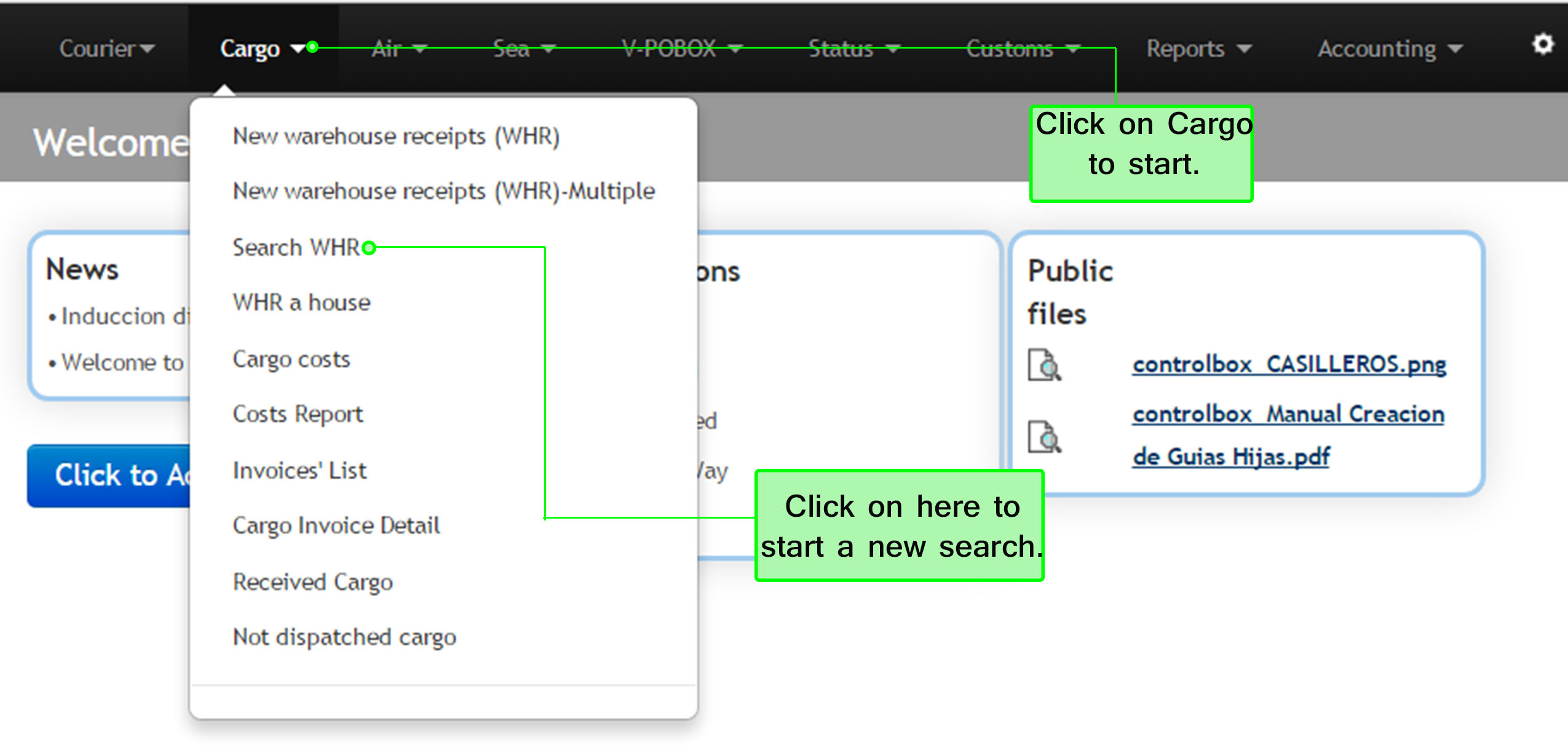
3.2 This module will display several options for your searching such as master AWB, creation date, sender or recipient. These filters are used individually however you can use more than one. After filtering the information as you need click on Search as last step. Below the searching bar , the list of warehouse receipts will appear. You can visualize the warehouse details by clicking on the warehouse receipt number.
If you click on the excel icon, you may export the warehouse receipt into a file excel. In the right side of the listing you will see the current status of the warehouse receipt as shown below:
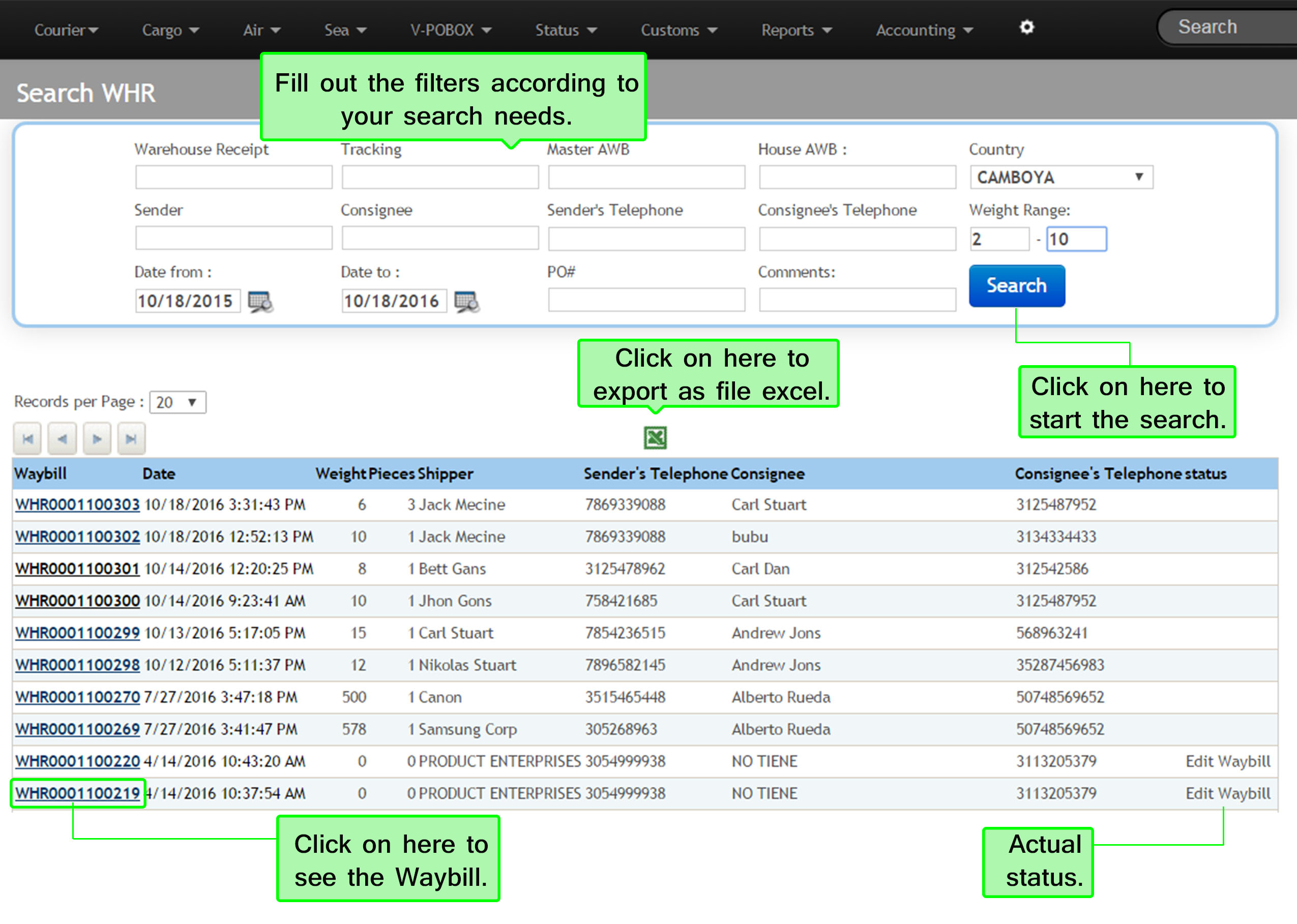
3.3 Next, the following screen will be displayed. The menu box located in the right side will allow you to make changes, these options are explained below the image:
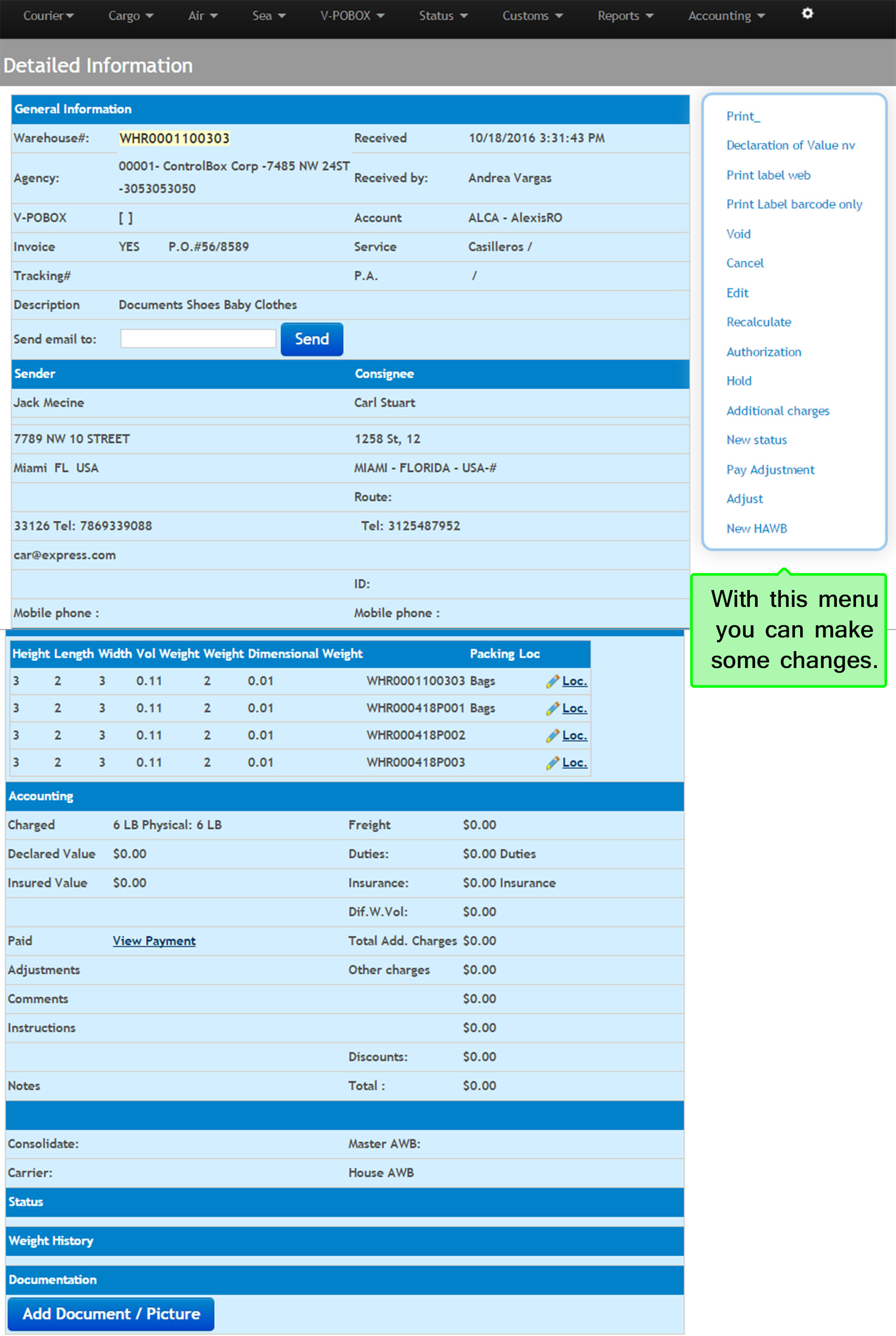
⇒Declared Value: only shows if destination country has been configured
⇒Print: Waybill print with values, print label, or label with only barcode
⇒Void: Void the waybill and leave all values at 0
⇒Cancel: If you wish to cancel the waybill
⇒Edit: You can edit values or add packages
⇒Recalculate: Must click in order to recalculate once an edit has been made
⇒Hold: If you wish to hold the waybill
⇒Additional charges: Add additional charges
⇒New Status: add a new status to the waybill
⇒Adjust payment: Adjust form of payment
⇒New HAWB: create new HAWB
⇒View Pay: view date, time and amount of payment of the guide at the time
⇒Weight history: records weight changes that the waybill has gone through from the moment of creation to the entry at the agency
⇒Add Document: You can attach supporting document or image