8. Cargo status
Cargo status is used to control the package, shipment, or piece location in the process. Usually the system is configured with 10 common status; however you can add/edit/delete status in case you need it. Here you can also configure a text message that can be sent out when the package is found under that status. To access to this section follow the next steps:
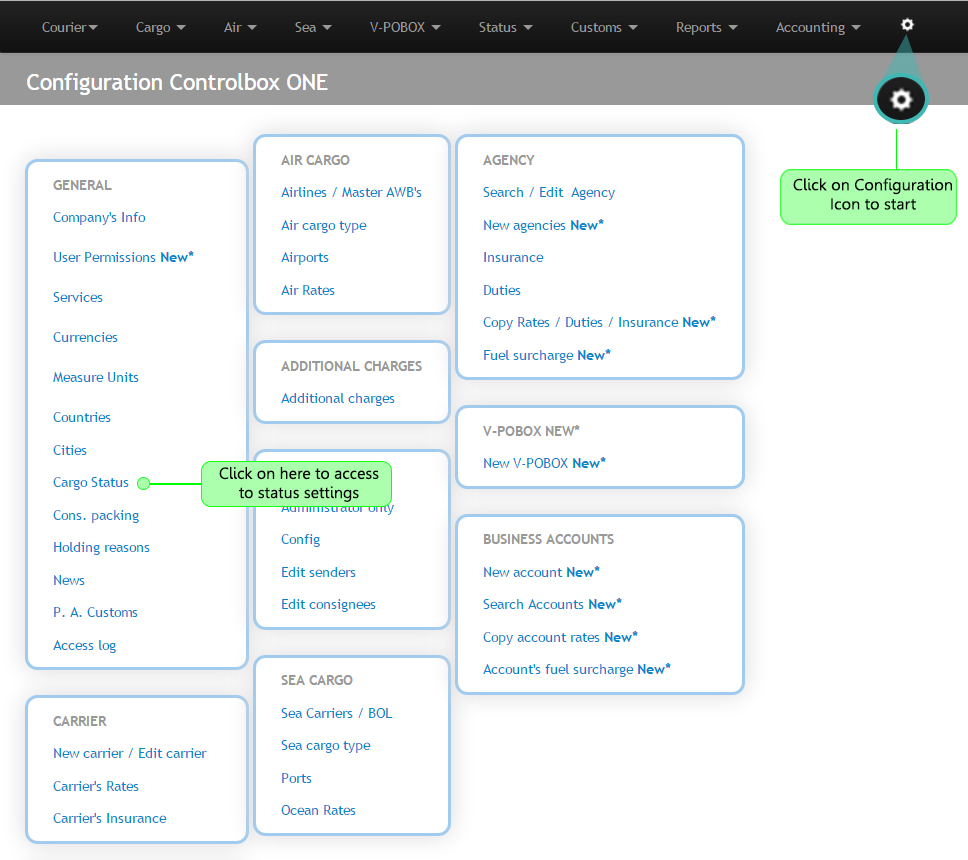
8.1 Once you access to these settings, you will see the screen shown bellow. A list of exisiting status is shown by default. In order to edit one of the existing status click on the Status number located on the left side, otherwise, to add a new status just click on Add, as following:
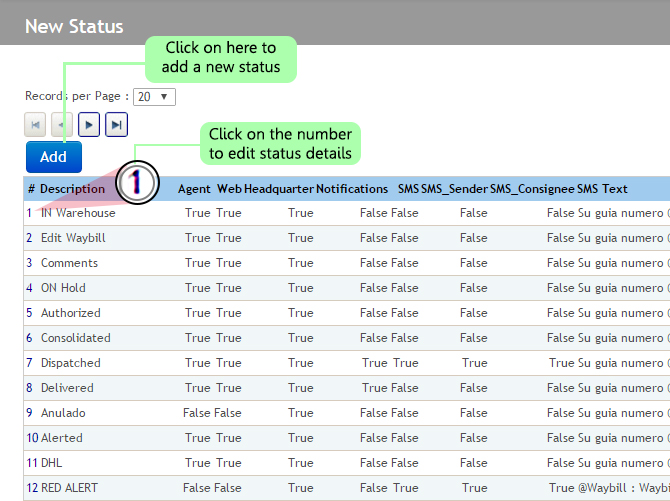
8.2 Once you click on the number to edit a status, the following screen will be displayed. Go ahead an click on Edit to continue the configuration and next you will be able to edit the status details. Once you finish clik on Save, check the example bellow:
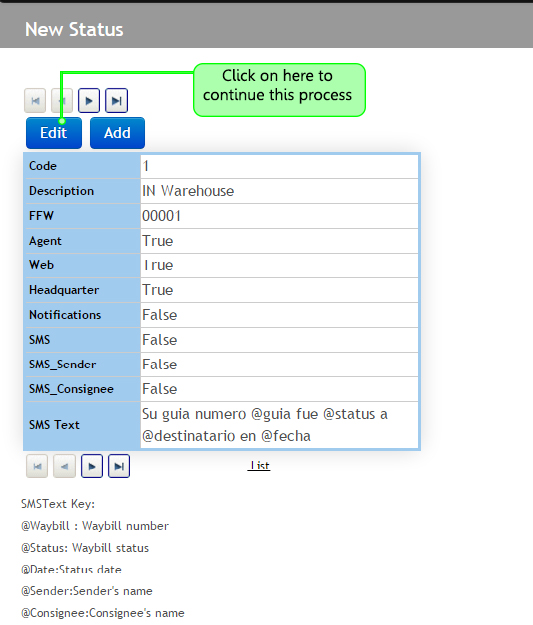
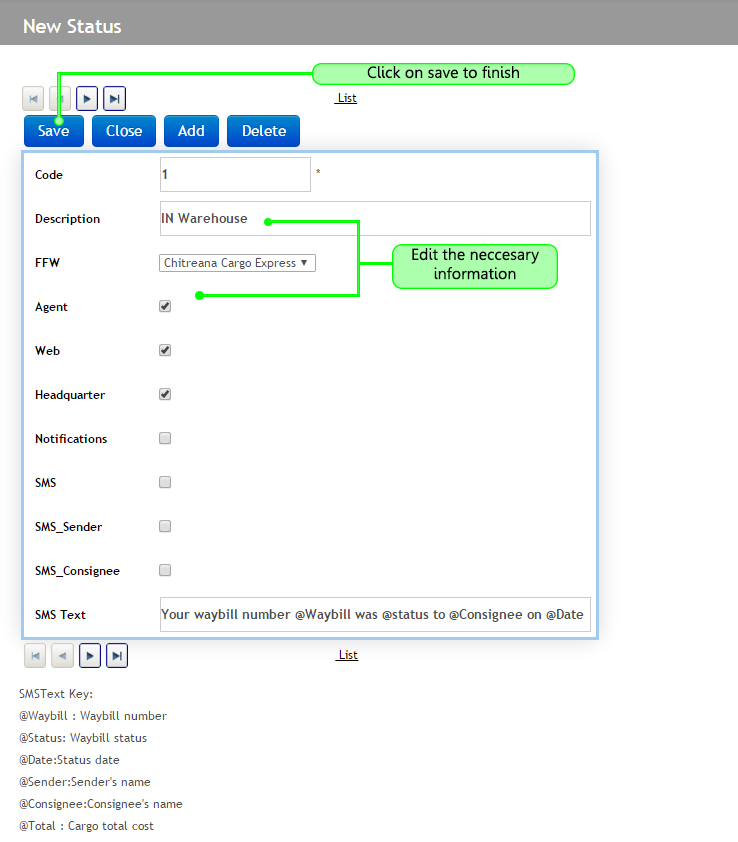
Agent:Will show the corresponding status to agents who have permissions to view status
Web:Will show the status when the consultation is from the website
Main Office:Shows the status to the main offices
This selection of statuses is important when writing classified information about the shipments and you do not want to share the information to all users who access the system.
Code: Internal reference number that can not be assigned or modified
Description:Name of the new status
FFW: Name of the company, cannot be modified
Agent: Allows that the status be assigned by a user who has the user permission to change statuses
WEB: If selected this status will be viewed publicly in the webpage of the P.O.Box client and in your account as well
Main Office: Works jointly with the agent allows users from the main office to assign status. If it is not checked then only the agents of the main office can select the status changes
Notifications: When selected it will show the status in the notifications pop-up that is viewed in the welcoming page of the application.
Qb1: Used when ControlBox is integrated with an accounting software.
SMS _ Sender orReciever: A text message will be sent to either the sender, the receiver or to both. To use this function you should contact a text message service provider or contact ControlBox who can provide a text messaging plan.
SMS Text: Write the text that you want to be sent out. Below you can see some examples like how to send the tracking number, the status of the package, or name of the sender